For all Microsoft 365 subscriptions and many newer non-subscription versions of Office (since 2013 and later), your Office product has an associated account. This is the account you use to sign in to Office.com so you can manage your subscription or install or reinstall Office when needed. Depending on your product, this account is usually a Microsoft account or a work or school account.
Note: Some products purchased through an employee Microsoft HUP benefit or volume license versions (managed by an organization's IT department) might not require an account. The information below doesn't apply to these Office versions or Microsoft 365 subscriptions.
Sign in to manage Office
-
Go to www.office.com and if you're not already signed in, sign in with your personal Microsoft account, or work or school account when prompted.
Tip: If you can't remember which email address you associated with Office, see I can't remember the Microsoft account I use with Office.
-
From the upper-right corner select your account name, and then select View account from the list of options.
What you can do next depends if you're signed in with a Microsoft account, or a work or school account.
If you signed in with a Microsoft account you'll go to your Microsoft account dashboard.
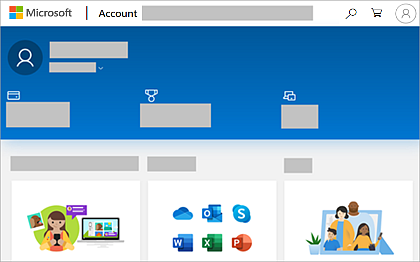
This is where you can manage any Microsoft products associated with this account and depending on your product this is where you can:
-
Manage your Microsoft account, update your password, set additional security settings, and update your billing information
-
View all Microsoft products, including other Office products, that are associated with this account
-
Install or reinstall Office on your device
With Microsoft 365 subscriptions only, you can also:
-
Renew Microsoft 365 and manage your payment options
-
If you have Microsoft 365 Family, you can share your subscription or see who's sharing with you.
Note: Microsoft 365 Family isn't available in all markets.
If you signed in with a work or school account you'll go to the My account page for your organization.
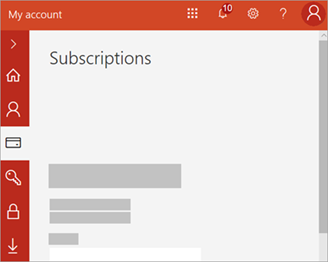
Here you can use the left navigation to:
-
View what Microsoft 365 subscription you have and see what licenses yourMicrosoft 365 admin assigned you
-
Select Install status and install or reinstall the latest desktop version of Office or other Office product such as Project or Visio (you'll see an install option as long as your admin has assigned you a license and allowed you to self-install)
Note: For Office 365 admins only If you're the Microsoft 365 admin in your organization, you control what you want your users to have access to. Go to the Office 365 Admin help center for more information about setting up users.
Microsoft Office Tutorials: Sign In To Manage Your Office Product >>>>> Download Now
ReplyDelete>>>>> Download Full
Microsoft Office Tutorials: Sign In To Manage Your Office Product >>>>> Download LINK
>>>>> Download Now
Microsoft Office Tutorials: Sign In To Manage Your Office Product >>>>> Download Full
>>>>> Download LINK 0S