The ribbon shows the actions available on each tab on your screen. While the ribbon is very useful when you are working on a spreadsheet, you might want to minimize or hide the ribbon to increase screen space when you are reading a document. Steps for showing and hiding the ribbon can vary depending on your mobile device.
-
On your Android tablet, you can show or hide the ribbon by tapping the up and down arrows on the upper-right corner of your screen.
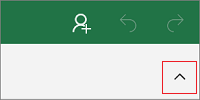
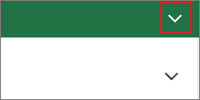
-
On your Android phone, you can expand the ribbon by tapping the edit icon
 . You can collapse the ribbon by tapping the down arrow
. You can collapse the ribbon by tapping the down arrow  .
.
-
On your iPad you can show or hide the ribbon by tapping any tab (for example, tap Home).
-
On your iPhone, you can show the ribbon by tapping the edit icon
 . You can hide the ribbon by tapping the down arrow
. You can hide the ribbon by tapping the down arrow  .
.
-
On your Windows tablet, you can show or hide the ribbon by tapping any tab (for example, tap Home).
-
On your Windows phone, you can expand or collapse the ribbon by tapping More
 .
.
No comments:
Post a Comment