You've got some viewing options for teams and channels. Here are more details.
Show a team or channel
When you join a new team, it's automatically shown in your teams list. If you know you're a member of a team but don't see it, scroll to the bottom of your teams list and select Hidden teams, find the team you're looking for select More options  > Show.
> Show.

Hide a team or channel
If you don't want a team or channel to show in your teams list, hide it. Go to a team or channel name and select More options  > Hide. This is a great way to clean up your list and focus on the teams and channels you're active in.
> Hide. This is a great way to clean up your list and focus on the teams and channels you're active in.
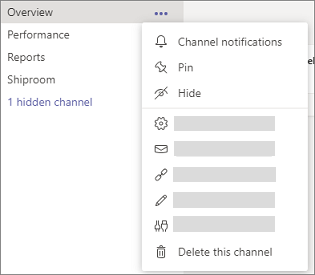
You can also show channels from the hidden channels menu beneath the channels list of a team. Select More options  > Show.
> Show.
Note: To help get you up and running, Teams automatically shows the five most popular channels in every new team you join.
Pin or unpin a channel
Stay productive with pinned channels!
Pinned channels stay at the top of the list so you don't have to hunt them down.
To pin a channel, go to a channel name and select More options  > Pin. This ensures that the channel stays at the top of your list. If you change your mind, just select it again and unpin it.
> Pin. This ensures that the channel stays at the top of your list. If you change your mind, just select it again and unpin it.
Once you pin a channel, drag it into the order you want. Do this for several channels and you'll have all pinned channels within easy reach.
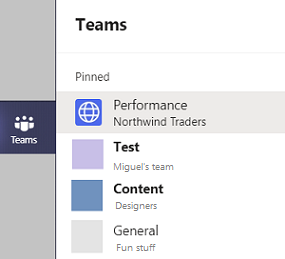
Related topics
When you join a new team, it's automatically shown in your teams list. If you know you're a member of a team but don't see it, scroll to the bottom of your teams list and select See all teams.
Show a channel
Tap Teams  and go to the bottom of the team list. Tap See all teams, then tap the team the channel is in and tap the circle next to the channels you want shown. To hide, tap the circle again to deselect it.
and go to the bottom of the team list. Tap See all teams, then tap the team the channel is in and tap the circle next to the channels you want shown. To hide, tap the circle again to deselect it.
Note: To help get you up and running, Teams automatically shows the five most popular channels in every new team you join.
Delete a channel
Go to the desktop or web app to delete a channel.
When you join a new team, it's automatically shown in your teams list. If you know you're a member of a team but don't see it, scroll to the bottom of your teams list and select See all teams.
Show a channel
Tap Teams  and go to the bottom of the team list. Tap All teams, then tap the team the channel is in and tap the circle next to the channel you want to show.
and go to the bottom of the team list. Tap All teams, then tap the team the channel is in and tap the circle next to the channel you want to show.
Note: To help get you up and running, Teams automatically shows the five most popular channels in every new team you join.
Delete a channel
Tap Teams  , go to the team name, and tap More options
, go to the team name, and tap More options  > Manage channels. Then tap More options
> Manage channels. Then tap More options  next to the channel name and select Delete channel.
next to the channel name and select Delete channel.
No comments:
Post a Comment