You can add links to the body of email messages and display them as either full URL addresses or any text that you choose.
Insert a hyperlink
-
In the body of your message, position the cursor where you want to add a link.
-
On the Message tab, click Hyperlink.

-
In the Link box, choose Web Page or File, This Document, or Email Address:
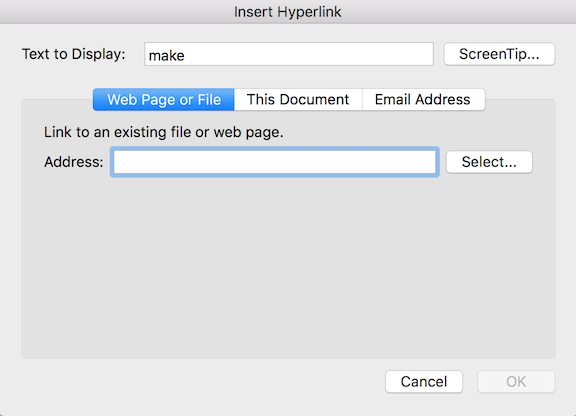
-
For Web Page or File: Add the full URL.For This Document: Select a place in the Document by choosing Top of the Document, Headings, or Bookmarks.
For Email Address: Add an Email address and Subject.
-
In the Text box, type the text you want to appear in your message.
If you want the link displayed as a full URL, leave the Text box empty.
Note: To paste a link from the clipboard into your message, on the Edit menu, click Paste. However, if you paste a link into your message this way, you can't edit the link text. The link text will be the address of the link.
Change text into a hyperlink
-
In your message, select the text you want to change into a hyperlink.
-
On the Message tab, click Hyperlink.

-
In the Link box, type the address for the link.
Remove a hyperlink
-
In the body of your message, position the cursor inside the link text.
-
On the Message tab, click the hyperlink icon, and then click Remove Link.
Links in your messages can be displayed as full URL addresses, or as any text that you choose.
Do any of the following:
Insert a hyperlink
-
In a message, position the cursor in the message body where you want to add a link.
-
On the Message tab, click Hyperlink.
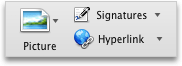
-
In the Link box, type the address for the link.
-
In the Text box, type the text that you want to appear in your message.
If you want the link displayed as a full URL, leave the Text box empty.
Notes:
-
You can only insert a hyperlink into an HTML message.
-
To paste a link from the clipboard into your message, on the Edit menu, click Paste. However, if you paste a link into your message in this manner, you can't edit the link text. The link text will be the address of the link.
-
Change text in to a hyperlink
-
In a message, select the text that you want to change in to a hyperlink.
-
On the Message tab, click Hyperlink.
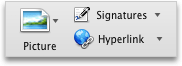
-
In the Link box, type the address for the link.
Remove a hyperlink
-
In the body of your message, position the cursor inside the link text.
-
On the Message tab, click the arrow next to Hyperlink, and then click Remove.
No comments:
Post a Comment