Advanced Settings for the Data Streamer add-in will apply to all workbooks that are using Data Streamer.
Console Tab
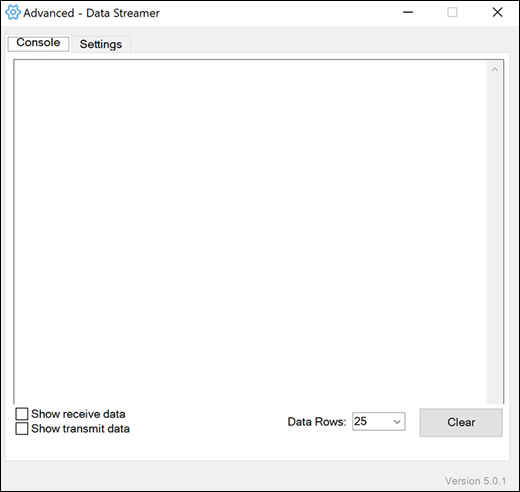
The console will display raw serial data when connected to a device. This is useful for troubleshooting connection issues with your device.
Console options:
-
Check Show receive data to see received data, and Show transmit data to see transmitted data.
-
Clicking Clear will clear the contents of the console.
-
Data Rows - select how many rows you want to display.
Settings Tab
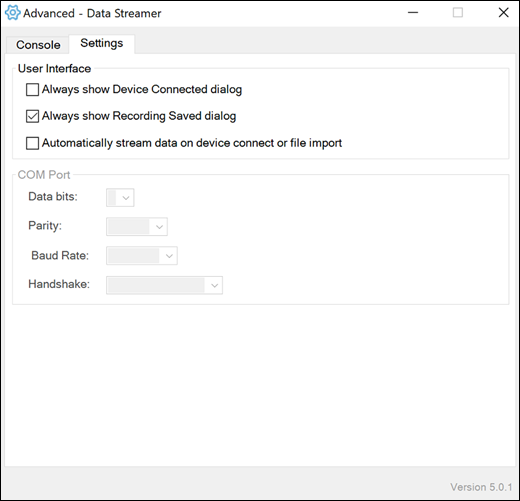
User Interface options:
Contains settings related to the user interface, like adjusting when dialogs appear and streamlining the connection process.
-
Always show Device Connected dialog – Sets whether or not you would like to see the Device Connected confirmation dialog, which includes guidance on how to start seeing your data. The default is checked.
-
Always show Recording Saved dialog – Sets whether or not you would like to see the Recording Saved confirmation, which includes receiving guidance how to replay that data. The default is checked.
-
Automatically stream data on device connect or file import – Do you want to visualize your data faster? Checking this will automatically Start Data from your device, or Play Data from your file after selecting it. The default is unchecked.
COM Port options:
Contains settings related more generally to serial connections. These settings may be necessary if you're connecting a device which is not compatible with the default settings. Connect a serial device to enable these settings.
You can also adjust the Baud as required by your device. The default is 9600.
Need more help?
You can always ask an expert in the Excel Tech Community or get support in the Answers community.
See Also
What is the Data Streamer add-in?
Enable the Data Streamer add-in
No comments:
Post a Comment