Share a file in a message
-
Select New message.
-
On the toolbar, select Attach > Browse cloud locations.
-
Choose the file you want to attach from the different options:
-
Computer
-
OneDrive
-
Recent attachments
-
Email messages
-
-
Select if you want to:
-
Share as a OneDrive link
-
Attach as a copy
-

Use @mentions to get someone's attention
In the body of the email message or calendar invitation:
-
Type the @ symbol and the first few letters of a contact's first or last name.
-
Choose a contact from the list.
This adds the contact to the To line of the email message or meeting invitation.
Note: @mentions are only available for Exchange Server 2016, Exchange Online, or Outlook.com users.
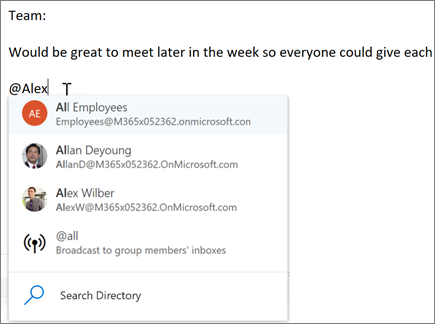
No comments:
Post a Comment