Sign in to Teams
-
Start Teams.
-
In Windows, click Start
 > Microsoft Teams.
> Microsoft Teams. -
On Mac, go to the Applications folder and click Microsoft Teams.
-
On mobile, tap the Teams icon.
-
-
Sign in with your Microsoft 365 username and password.
Note: Teams is a part of Microsoft 365, so you need a Microsoft 365 Apps for business or Enterprise license to use it. For details, see How do I get access to Microsoft Teams?
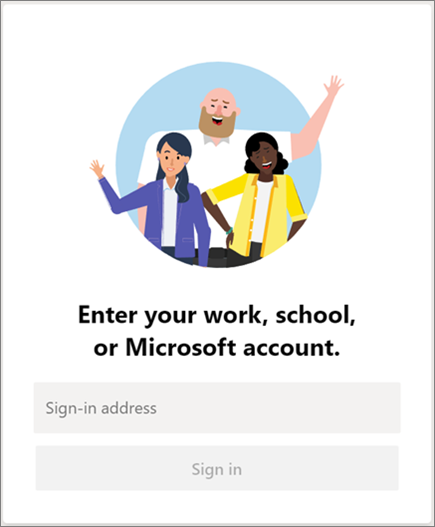
Pick a team and channel
A team is a collection of people, conversations, files, and tools — all in one place. A channel is a discussion in a team, dedicated to a department, project, or topic.
The best way to get familiar with teams and channels is to pick a team and channel and start exploring!
-
Select Teams
 on the left side of the app and then pick a team.
on the left side of the app and then pick a team.If you're not on a team and want to create one, see Onboard your teams.
-
Select a channel and explore the Conversations, Files, and other tabs.
For more info, see Teams and channels.
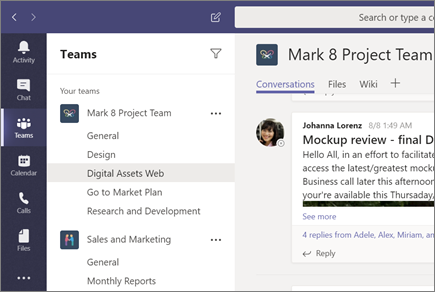
Microsoft Office Tutorials: Sign In And Get Started With Teams >>>>> Download Now
ReplyDelete>>>>> Download Full
Microsoft Office Tutorials: Sign In And Get Started With Teams >>>>> Download LINK
>>>>> Download Now
Microsoft Office Tutorials: Sign In And Get Started With Teams >>>>> Download Full
>>>>> Download LINK v9