Create a Quick Note
Note: This article has done its job, and will be retiring soon. To prevent "Page not found" woes, we're removing links we know about. If you've created links to this page, please remove them, and together we'll keep the web connected.
How often does this happen? In the morning, you remember to get milk at the grocery store and then in the evening you forget to do it. Quick notes are perfect for capturing a thought on one device, such as your desktop when you're at work, and then retrieving it from another device, such has your phone when you're shopping.
Use Quick Notes to jot down any thoughts and ideas, just like sticky notes. Each Quick Note is instantly saved as a page in the Unfiled Notes section of the Quick Notes notebook.
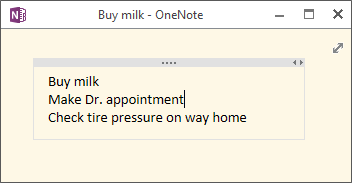
Work with a Quick Note
-
Press Windows+N. This command works whether or not OneNote is open on your computer.
Tip: If you have problems creating a Quick Note, click File > Options > Display, and then make sure Place OneNote icon in the notification area of the taskbar is selected.
-
Type your note in the small, Quick Note window.
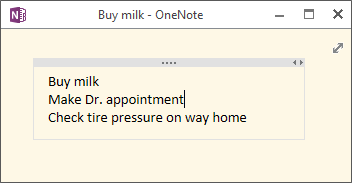
-
To view the mini toolbar, select the text.
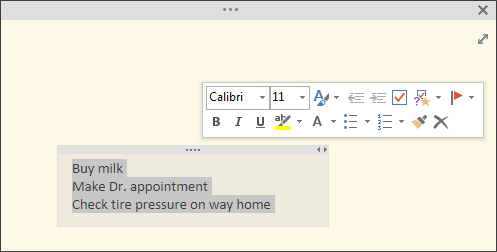
-
To view the ribbon, click … at the top of the Quick Note window.

-
To pin a Quick Note to your screen, in the ribbon, choose View > Always on Top.
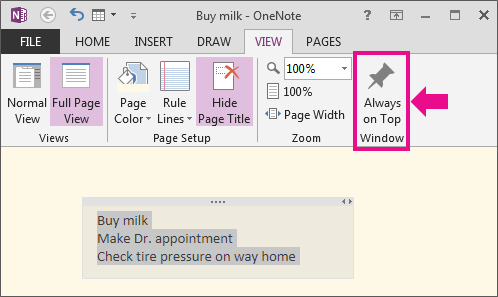
-
To enlarge the small window, click Full Page View to enlarge.

Results
By default, the Quick Note is instantly saved as a page in the Unfiled Notes section of the Quick Notes notebook located at the bottom of the list of all your Notebooks.

You can leave it there or move it another notebook later on.
Try it!
-
Create a Quick Note.
-
Type a to-do list for the day.
-
Pin it to the screen.
-
Open it on your phone or any other device that supports OneNote.
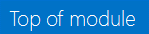
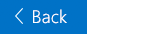

No comments:
Post a Comment