Where's the Alt key on the Windows 8 touch keyboard?
The keyboard (sometimes called the Touch Keyboard) you see most of the time on Windows 8 touch screens doesn't have Alt keys. But you can use this keyboard to get to the On-Screen Keyboard that does have Alt keys by swiping in from the right side of your screen to see the Charms Bar, tapping Search, and searching the Apps for On-Screen Keyboard (or just searching for osk).
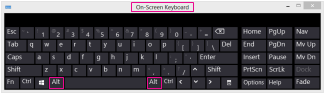
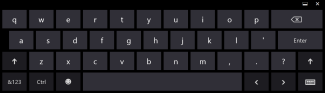
Tips
Pick the best way to quickly get to the On-Screen Keyboard for the way you work.
-
Pin the On-Screen Keyboard to the taskbar in the Desktop after you open it by pressing and holding the On-Screen Keyboard icon on the taskbar and tapping Pin this program to taskbar.
-
Have the On-Screen Keyboard open when you start your device by tapping Options on the On-Screen Keyboard, at the bottom of the screen tapping the Control whether the On-Screen Keyboard starts when I sign in link. In the Use the computer without a mouse or keyboard window, under Type using a pointing device, tapping Use On-Screen Keyboard > Apply > OK. The next time you start your device, the On-Screen Keyboard will open.
-
Control when the On-Screen Keyboard opens and closes by using the Ease of Access Make touch and tablets easier to use setting in Control Panel to open the On-Screen Keyboard when you press the Windows button + Up Volume button. To get to this setting, swipe in from the right side of your screen to see the Charms Bar, tap Search, and search the Apps for Control Panel. Tap Ease of Access > Ease of Access Center > Make touch and tablets easier to use. Under Launching common tools, tap On-Screen Keyboard > Apply > OK.
No comments:
Post a Comment