Change the page orientation in PowerPoint between landscape and portrait
PowerPoint slides are automatically set up in landscape (or horizontal) layout, but you can change the slide orientation to portrait (or vertical) layout:
 landscape
landscape
 portrait
portrait

-
Select the Design tab:
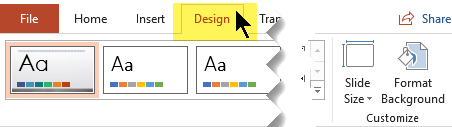
-
Near the right end, select Slide Size, and then click Custom Slide Size.

-
In the Slide Size dialog box, select Portrait.
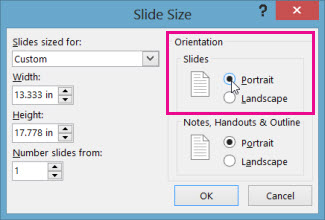
-
In the next dialog box, you can select Maximize to take full advantage of the space available, or you can select Ensure Fit to make sure that your content fits on the vertical page.
-
On the Design tab, in the Page Setup group, click Slide Orientation.
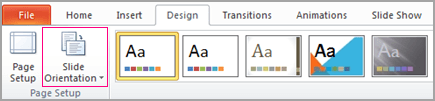
-
Click Portrait.
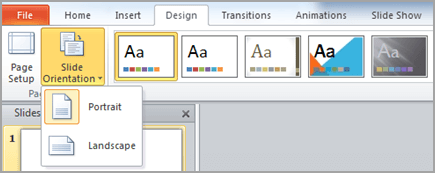
-
To change the page orientation for your presentation from portrait to landscape or from landscape to portrait, on the Design tab, click Slide Size.
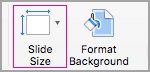
-
Click Page Setup.
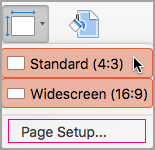
-
In the Page Setup dialog box, under Orientation, click the orientation that you want.
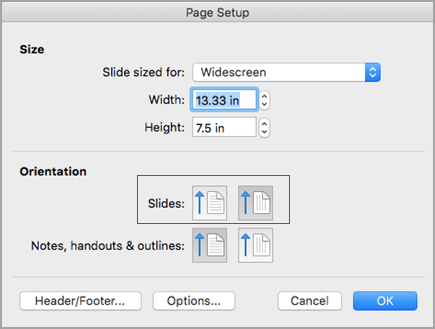
-
Click the Design tab of the toolbar ribbon, and then, near the right end, click Slide Size.
-
On the Slide Size menu that appears, select More Options.
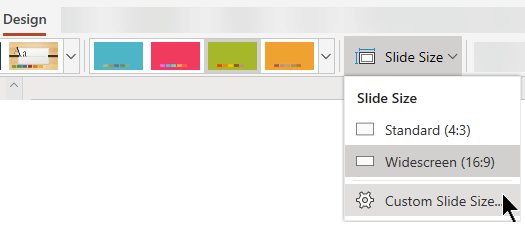
The Slide Size dialog box opens.
-
In the Slide Size dialog box, select Portrait, and then select OK.
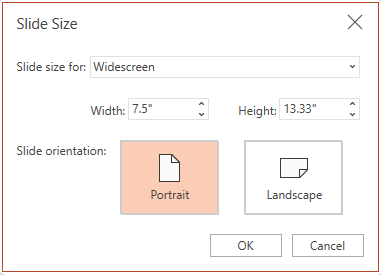
-
When PowerPoint Online is unable to automatically scale your content, it prompts you with two options:
-
Maximize: Select this option to increase the size of your slide content when you are scaling to a larger slide size. Choosing this option could result in your content not fitting on the slide.
-
Ensure Fit: Select this option to decrease the size of your content when scaling to a smaller slide size. This could make your content appear smaller, but you'll be able to see all content on your slide.
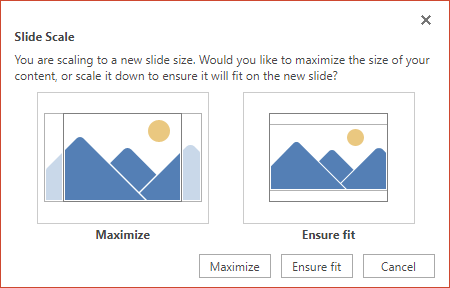
-
See also
Use portrait and landscape orientation in the same presentation
Microsoft Office Tutorials: Change The Page Orientation In Powerpoint Between Landscape And Portrait >>>>> Download Now
ReplyDelete>>>>> Download Full
Microsoft Office Tutorials: Change The Page Orientation In Powerpoint Between Landscape And Portrait >>>>> Download LINK
>>>>> Download Now
Microsoft Office Tutorials: Change The Page Orientation In Powerpoint Between Landscape And Portrait >>>>> Download Full
>>>>> Download LINK J2