Add and request read receipts and delivery notifications
A delivery receipt confirms delivery of your email message to the recipient's mailbox, but not that the recipient has seen it or read it. A read receipt confirms that your message was opened.
In Outlook, the message recipient can decline to send read receipts. There are other scenarios where read receipts are not sent, such as if the recipient's email program doesn't support read receipts. There is no way to force a recipient to send a read receipt.
Request read and/or delivery receipts for all messages that you send
-
On the File menu, select Options > Mail.
-
Under Tracking, select the Delivery receipt confirming the message was delivered to the recipient's e-mail server or Read receipt confirming the recipient viewed the message check box.
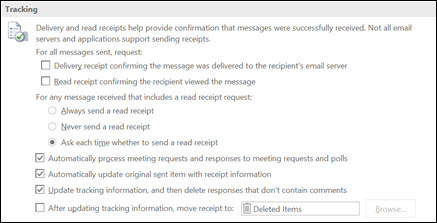
Tip: As a best practice, consider tracking only single messages of importance instead of all messages. Recipients who occasionally receive a notification that a read receipt is requested on your message are more likely to send a read receipt than if they are prompted every time that they receive a message from you.
-
Click OK to apply your changes.
Track a single message
-
In a new email message, on the Options menu, in the Tracking group, select the Request a Delivery Receipt check box or the Request a Read Receipt check box.
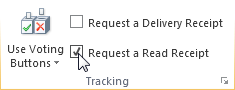
-
Compose your email and click Send.
Track receipt responses
-
Open the original message that you sent with a request for a delivery or read receipt. This message is usually located in the Sent Items folder.
-
On the Message tab, in the Show group, choose Tracking.
Note: Tracking doesn't appear until at least one receipt has been received. After you receive the first receipt in your Inbox, it might take several minutes before the Tracking button is available.
Track all messages that you send
-
On the Tools menu, click Options.
-
Under E-mail, click E-mail Options.
-
Under Message handling, click Tracking Options.
-
Select the Read receipt check box or the Delivery receipt check box.
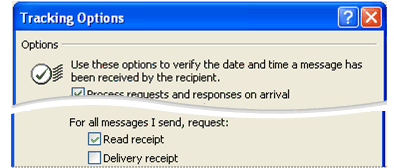
Tip: As a best practice, we recommend that you consider tracking only single messages of importance instead of all messages. Recipients who occasionally receive a notification that a read receipt is requested on your e-mail message are less likely to turn off all read receipts for future messages.
Track a single message
-
In the message, on the Options tab, in the Tracking group, select the Request a Delivery Receipt check box or the Request a Read Receipt check box.
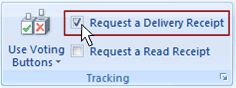
Track receipt responses
-
Open the original message that you sent with a request for a delivery or read receipt. This message is usually located in the Sent Items folder.
-
On the Message tab, in the Show group, click Tracking.
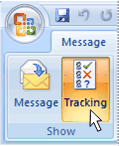
Note: Tracking does not appear until at least one receipt is received. After you receive the first receipt in your Inbox, it might take several minutes before the Tracking button is available.
Change the processing of receipt responses
-
On the Tools menu, click Options > E-mail Options > Tracking Options.
-
Select the processing options that you want by doing one or more of the following:
-
Automatically record responses in the original item
Select the Process requests and responses on arrival check box. -
Delete notifications about delivered and read messages
Select the Process receipts on arrival check box. -
Move receipts out of your Inbox after processing
Select the After processing, move receipts to check box.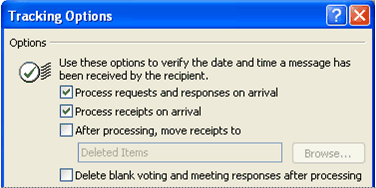 Í
Í
-
-
To select a folder other than Deleted Items, click Browse, and then choose your destination folder.
Right on target I appreciate your help.Thank you so much for sharing all this wonderful info with the how-to's!!!! It is so appreciated!!! You always have good humor in your posts/blogs. So much fun and easy to read!
ReplyDeleteCrack Download
WYSIWYG Web Builder Crack
Fraps Crack
InPixio Photo Eraser Crack
Wondershare Fotophire Photo Editor Crack
SHAREit Crack
NextUp TextAloud Crack
Is this a paid topic or do you change it yourself?
ReplyDeleteHowever, stopping by with great quality writing, it's hard to see any good blog today.
http://licensedinfo.com/
NextUp TextAloud Crack
Active File Recovery crack
Folder Lock Crack
Symantec Endpoint Protection crack
ChrisPC VideoTube Downloader Pro'
I was looking for this information from enough time and now I reached your website it’s really good content.
ReplyDeleteThanks for writing such a nice content for us.
2020/12/11/bandicam-crack-key
I am very happy to read this article. Thanks for giving us Amazing info. Fantastic post.
ReplyDeleteThanks For Sharing such an informative article, Im taking your feed also, Thanks.
gilisoft-video-editor-pro-crack/
ReplyDeleteSuch a Nice post. Thanks for Awesome tips Keep it up
automatic-email-processor-crack
final-cut-pro-crack
wondershare-mobiletrans-crack
ntlite-crack-license-key-download
screenhunter-pro-crack-serial-key
driver-easy-pro-crack-serial-code
ReplyDeleteI am very impressed with your post because this post is very beneficial for me and provides new knowledge to me.
Gig Performer 4 Unlocked
Hello Dear, I love your site. Many thanks for the shared this informative and interesting post with us.
ReplyDeleteavast driver update