Wrap text in a cell
If you want to make all of the text visible in a cell, you can format the cell to wrap text automatically. You can also manually enter a line break in a cell to start text on a new line.
To wrap text automatically:
-
Select the cells you want to format.
-
Click Home > Alignment > Wrap Text
 .
.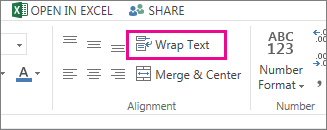
-
If all of your wrapped text isn't visible, drag the bottom border of the row down, to make the cell bigger.
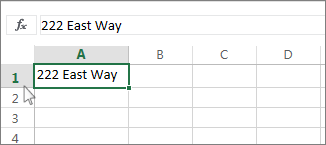
Note: Text will wrap to fit the column width of your cell. If you change the column width, text wrapping will adjust automatically.
Enter a line break
To start a new line of text at any specific point in a cell:
-
Double-click the cell in which you want to enter a line break.
Tip: You can also select the cell, and then press F2.
-
In the cell, click the location where you want to break the line, and press Alt+ Enter.
No comments:
Post a Comment