View your plan's progress
In Planner, every plan has a Board and a Charts view. The Charts view shows how your plan is progressing, with details about what's done, in progress, not started, and late.

Which tasks are running late?
You can view just the late tasks for your team.
-
In Charts view, choose Group by and select Due date.
-
On the right, you'll see a list of your Late tasks (if they aren't showing, click the arrow to open the list).
-
You can also expand and view tasks due Today, or tasks due in the future, sorted by date.

Who's overloaded?
While you can't see if someone has more work assigned than they have time for, you can see if one person has more tasks than everyone else. The bars on the Charts view show the number of tasks each person has in the plan, color-coded by progress.

In this example, Megan has a lot of late tasks (red), one in-progress task that's on track (blue), and one task she hasn't started yet (gray).
If you choose the red section of Megan's bar, you can see she has five late tasks.
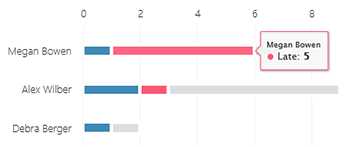
Debra, on the other hand, doesn't have as many tasks assigned to her and seems to be on track. It may make sense to see if Debra could pick up some of Megan's work, to get the plan back on track.
To reassign work, you can select the overloaded person's bar to filter the task list, and then select a task to change who it's assigned to. You can also use the Board to reassign work.
What can I see on the Board?
The Board offers a more detailed look at your plan's organization and progress.

No comments:
Post a Comment