View my tags and notes
If you have added tags and notes to documents or pages, there are several different ways that you can view them.
In this article
Overview
Tags and notes enable you to easily remember and classify content, as well as connect with people and related information in your organization.
You can add tags and notes to documents and pages on a SharePoint site, and even pages on the Internet, if you have access to the Internet in your organization. You can also write notes on your co-workers' profiles.
You can view your tags and notes on your profile, on other people's profiles that you have permission to view, and on the SharePoint pages that you have added tags or notes to. Find more information about working with notes and tags in the See Also section.
Tags
You can use an "I Like It" tag to help you keep track of content that you want to remember or share, as well as tags that describe the content.
As tags are collected over time, they are added to a list that some people call a "tag cloud," which can help you sort tags alphabetically and by how often you use them.
As you apply tags, you may be able to choose from a list of similar tags that your co-workers have applied. If you choose the suggested tags, it adds to the overall list of tags related to a subject.
You can view all of the tags that you have applied by visiting your My Site, as well as related content that people have added public tags to. You can also see the public tags that your colleagues have applied by visiting their profiles.
You can also receive updates in the Newsfeed of your My Site when your colleagues add tags to documents and pages. Also, if you are following a keyword as an interest, you can also receive an update when anyone applies that tag to content that you have permission to view.
Notes
Notes can help you point out interesting ideas or highlights in a document or on a page, as well as share thoughts directly with co-workers. For example, you might write a quick message to congratulate someone on a recent award, or connect with a colleague that you haven't seen in a while.
You can view all of the notes that you have written by visiting your My Site. You can view all the notes associated with a page by visiting the page. You can also see notes that your colleagues have written by visiting their profiles.
You can also receive updates in the Newsfeed of your My Site when your colleagues write notes about documents and pages, as well as write notes on other people's profiles.
View your tags for documents and pages
You can view all of your tags in a list, which you can sort alphabetically or by how often you apply the tag. You can also view your activities related to a tag, such as when you applied a tag to a page.
-
Do one of the following:
-
If you are already viewing someone's profile or a page on your My Site, click My Profile.

-
If you are viewing a different type of page on your SharePoint site, click your name in the upper right corner
 , and then click My Profile.
, and then click My Profile.
-
-
Click Tags and Notes. Your list of tags appears in a list on the left, and your activities related to tags and notes for the current month are displayed on the right.
-
To change how your tags are displayed, under Refine by tag, click Alphabetically or By Size.
-
To change how your activities are displayed, do one of the following:
-
To see activities related to only tags, under Refine by type, click Tags.
-
To see only your public tags, under Refine by type, click Public.
-
To see only your private tags, under Refine by type, click Private.
-
To see your activities for other months, click the arrows next to Activities for Month.
-
To see activities associated with a specific tag, click the tag under Refine by tag.
-
View information related to a tag
Tags in your organization have a profile page, where you can find content that contains the tag, as well as use the tag to connect with people who have related interests.
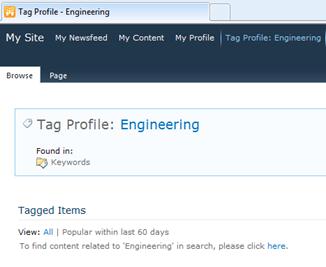
Note: If you do not have permission to view a page or document, or if someone has marked a tag as private, you will not see the tag information in the tag profile.
-
Do one of the following:
-
If you are already viewing the tag, such as in a Newsfeed or on a colleague's profile, click the tag.
-
To find a tag you have applied, follow the steps above for viewing tags. If the tag isn't already displayed under the Activities for list on the right, click the tag in your tag list on the left, and then click the tag's name under Activities for tag.
-
-
To change how many items are displayed on the Tag Profile page, under Tagged Items, click All or Popular within last 60 days.
-
To search for information related to a tag, under Tagged Items, click the See all results for this tag in search link.
Connect with other people by using a tag
When you visit a tag's profile, you can perform related tasks to help you connect with people who have similar interests.
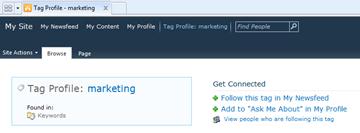
-
Do one of the following:
-
If you are already viewing the tag, such as in a Newsfeed or on a colleague's profile, click the tag.
-
Follow the steps in this article for viewing tags and notes. If the tag isn't already displayed under the Activities for list on the right, click the tag in your tag list on the left, and then click the tag's name under Activities for tag.
-
-
On the Tag Profile page, do one or more of the following:
-
To see related activities in your newsfeed and add the keyword to your interests, under Get Connected, click Follow this tag in my Newsfeed.
-
To add the tag to the Ask me About section in your profile, so that people can easily ask you questions about a subject, click Add to "Ask Me About" in My Profile.
-
To find people with similar interests, under Get Connected, click View people who are following this tag.
-
To add a note to the tag's profile, click in the boxes under Note Board, type the text of your note, and click Post.
-
Note: If you have already added the tag to your Interests or Ask Me About section of your profile, the commands under Get Connected will say Tag listed in My Profile's Interests or Tag listed in My Profile's "Ask Me About".
View your notes
-
Do one of the following:
-
If you are already viewing someone's profile or a page on your My Site, click My Profile.

-
If you are viewing a different type of page on your SharePoint site, click your name in the upper right corner
 , and then click My Profile.
, and then click My Profile.
-
-
Click Tags and Notes.
-
Under Refine by type, click Notes.
View tags and notes on a SharePoint page
Note: If the Tags and Notes button is not available, use the shortcut for the Tags and Note Board tool in your browser's favorites or bookmarks. Your organization may also customize or restrict the use of tags.
-
Browse to the page whose tags and notes you want to view.
-
If the page is on a SharePoint site, at the top right corner of the site, click Tags and Notes.
-
If the page is on the Internet or the Tags and Notes button is not available, click the shortcut for the Tags and Note Board tool in your browser's favorites or bookmarks.
No comments:
Post a Comment