Turn on automatic forwarding in Outlook on the web
You can automatically forward or redirect your email messages by setting up Inbox rules in Outlook on the web. This is useful if you want to read and respond to messages from another email account or when you want someone else to receive and respond to your email in your absence.
-
On the Outlook Mail navigation bar, select Settings
 , then Options.
, then Options.
-
In the left pane, under Options, click Mail > Accounts > Forwarding.
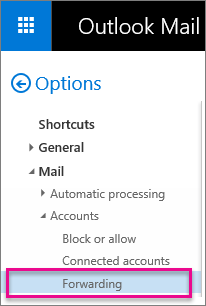
-
Under Forwarding, select Start forwarding, enter the forwarding email address, and click Save.
Note: Select or deselect the Keep a copy of forwarded messages in Outlook on the web check box.
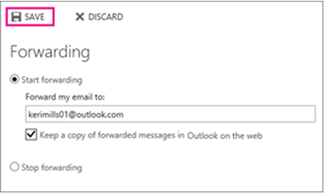
No comments:
Post a Comment