Training: Customize your public website
Note: The SharePoint Online Public Website information in this article applies only if your organization purchased Office 365 prior to March 9, 2015. Customers who currently use this feature will continue to have access to the feature for a minimum of two years after the changeover date of March 9, 2015. New customers who subscribed to Office 365 after the changeover date don't have access to this feature. Moving forward, Office 365 customers have access to industry-leading third-party offerings that enable them to have a public website that provides a complete online solution and presence. For more information about this change, see Information about changes to the SharePoint Online Public Website feature in Office 365.

This course teaches you how to change the design and layout of your public site. You'll also learn to add your company logo, customize the footer and site navigation, and fine tune your design by customizing the cascading style sheet.
Note: The SharePoint Online Public Website information in this article applies only if your organization purchased Office 365 prior to March 9, 2015. Customers who currently use this feature will continue to have access to the feature for a minimum of two years after the changeover date of March 9, 2015. New customers who subscribed to Office 365 after the changeover date don't have access to this feature. Moving forward, Office 365 customers have access to industry-leading third-party offerings that enable them to have a public website that provides a complete online solution and presence. For more information about this change, see Information about changes to the SharePoint Online Public Website feature in Office 365.
Inside this course:
Change the look of your public website (1:53)
Learn to change the look of your website by using a pre-installed theme or by adding your own photos.
Change the title and logo of your public website (2:00)
Learn to add your company brand elements, including title and logo, to your public website.
Customize the navigation on your public website (2:22)
Learn to add new navigation links, rearrange links, and change the placement of your site navigation.
Change the header and footer on your public website (1:53)
Learn to add social media links and company contact information to your public website.
Add custom CSS to your public website (1:51)
Learn to customize the look of your site by modifying the built-in style sheet or replacing it with your own.
More courses available at Microsoft Office Training.
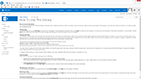
No comments:
Post a Comment