Save or rename a file in Office Mobile for Windows 10
This version of Microsoft Office automatically saves your changes as you work, so you never have to, but you can also save a copy of a file to another location or rename a file. Here's how:
-
Open a file.
-
Tap the File menu. If you're using a Windows phone, tap
 .
. -
Tap Save, and then tap either Rename this file or tap Save a copy of this file.
Tip: You can change the default save location for your file. Tap the File menu. (On your phone, tap  .) Then tap New and look for the drop-down list shown in the picture below. Tap one of the other locations.
.) Then tap New and look for the drop-down list shown in the picture below. Tap one of the other locations.
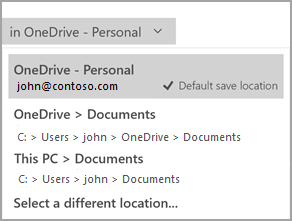
No comments:
Post a Comment