Refresh or add Power Map data
When the data you use for your map changes, you can refresh it manually in Power Map. The changes will then be reflected on your map. Here's how:
-
In Power Map, click Home > Refresh Data.
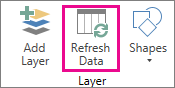
Add data to Power Map
To add new data to your Power Map:
-
In Power Map, go to the map you want to add data to.
-
Leaving the Power Map window open, click in Excel and select the worksheet data you want to add.
-
On the Excel ribbon, click Insert > Map arrow > Add Selected Data to Power Map.

Your Power Map will automatically update to show the additional data.
No comments:
Post a Comment