Manage passwords used to open files for analysis and comparison
Important: This feature isn't available in Office on a Windows RT PC. Inquire is only available in the Office Professional Plus and Office 365 Professional Plus editions. Read Excel 2010 workbooks with Power Pivot don't work in some versions of Excel 2013. Want to see what version of Office you're using?
If you're using the commands on the Inquire tab in Excel to analyze or compare workbooks that are password-protected, you can avoid having to type the password each time those files are opened. You do this by using passwords that you can have Excel store on your computer. The Inquire tab is visible after you enable the Inquire add-in, which is available in Excel if Microsoft Office Professional Plus 2013 is installed on your computer.
-
If you don't see the Inquire tab on the ribbon, you need to install the Inquire add-in.
-
Click File > Options > Add-Ins.
-
Make sure COM Add-ins appears in the list next to the Go button, and then click Go.

-
Make sure the box next to Inquire Add-in is selected, and click OK.
-
-
On the Inquire tab, in the Miscellaneous group, click Workbook Passwords.
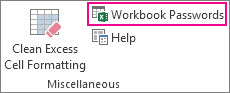
The Password Manager dialog box appears.
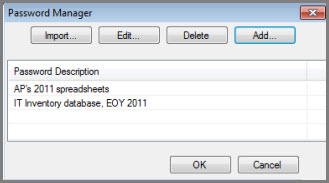
-
Click Add.
-
Enter and confirm your password, and add a description if you want.
If you have a lot of passwords for your files, you can create and import a text file that contains your passwords.
No comments:
Post a Comment