Loop an audio or video clip in a presentation
If you want to repeat an audio or video clip over and over until you move to the next slide, you can 'loop' it. Here's how:
-
On the slide, select the audio or video icon, and then under Audio Tools or Video Tools, click the Playback tab.
-
Check the Loop until Stopped box.
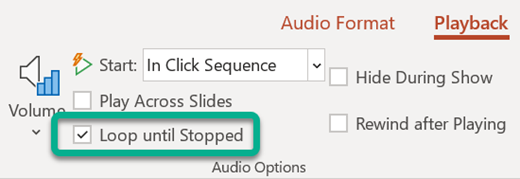
For more information about playing and working with audio in PowerPoint, see:
No comments:
Post a Comment