Draw on or highlight slides during a presentation
When you use Microsoft Office PowerPoint 2007 to deliver your presentation, you can circle, underline, draw arrows, or make other marks on the slides to emphasize a point or show connections.
Tip: If you prefer to use keyboard shortcuts, rather than your mouse, when delivering your presentation, see the article Use keyboard shortcuts to deliver your presentation.
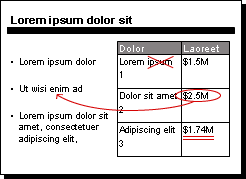
To write on slides during your presentation, do the following:
-
On the Slide Show tab, in the Start Slide Show group, click From Beginning to start your presentation from the beginning.
-
Right-click the slide that you want to write on, point to Pointer Options, and then click a pen or highlighter option.
-
Hold down the left mouse button and drag to write on, draw on, or highlight your slides.
-
To remove some or all of what you've written or drawn, right-click the slide, point to Pointer Options, and then do one of the following:
-
Click Eraser, and then hold down the left mouse button and drag the eraser over what you want to erase.
-
Click Erase All Ink on Slide to erase everything you've written or drawn on the slide.
-
-
To turn off the pen or highlighter, resume the pointer, and continue advancing through your presentation, right-click the slide, point to Pointer Options, and then click Arrow. Click to advance to the next slide.
To write on slides during your slide show, do the following:
-
In Slide Show view, right-click the slide that you want to write on, point to Pointer Options, and then click a pen or highlighter option.
-
Hold down the left mouse button and drag to write or draw on your slides.
No comments:
Post a Comment