Delete a page in Word
Word isn't like PowerPoint, where you remove slides by selecting and deleting them. In Word, you delete content (text and graphics), and the pages go away. To make empty paragraphs easier to see, switch to showing paragraph marks: Press Ctrl+Shift+8 (⌘+8 on a Mac).
In some cases, Word won't let you delete the last paragraph in the document. Try getting rid of the blank page by shrinking the last paragraph.
-
Press Ctrl+Shift+8 (⌘+8 on a Mac) to show paragraph marks.
-
Select the paragraph mark.
-
Click inside the Font size box, and type 1. Then press Delete (so that you'll be entering "1" instead of "10") .
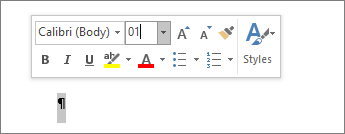
-
Press Enter.
The paragraph now fits on the preceding page, so the unwanted blank page disappears.
If that paragraph still doesn't fit on the preceding page, you can make the bottom margin smaller (Layout tab > Margins > Custom Margins, and set the bottom margin to something small, like 0.3 inches).
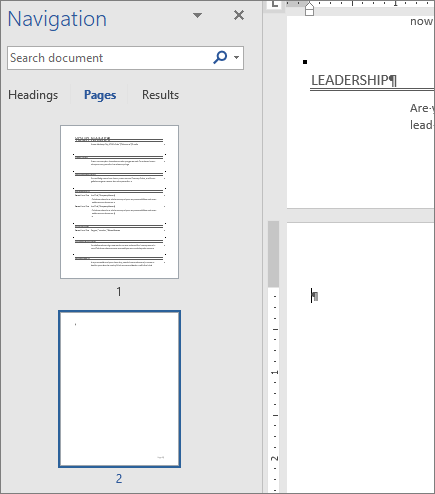
Tip: Sometimes a paragraph generates a new page because it's been set up to do exactly that. Try right-clicking an empty paragraph, and select Paragraph. On the Lines and Page Breaks tab of the Paragraph dialog box, clear the selection from Page break before, and then click OK. 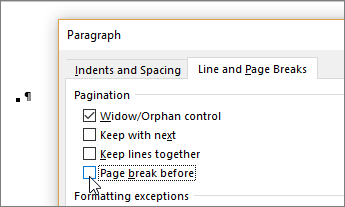
Manual page breaks tell Word where to start a new page. They might be making an unwanted blank page in your document.
-
To see manual page breaks, switch to showing paragraph marks: Press Ctrl+Shift+8 (⌘+8 on a Mac).
-
Now you can select the page break and delete it.
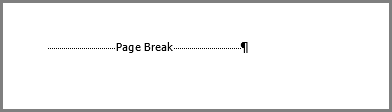

Note: Word Online doesn't show paragraph marks, but you can still delete empty paragraphs by backspacing or deleting over empty parts of the document. Word Online does display manual page breaks; select and delete them to remove unwanted blank pages.
Next Page, Odd Page and Even Page section breaks may create a new page in Word. If the empty page occurs at the end of your document and you have a section break there, place your cursor directly before the section break and press Delete.
Tip: To more easily find section breaks, try switching to Draft on the View tab.
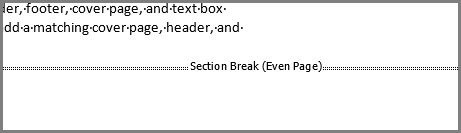
In the middle of a document, deleting section breaks can cause formatting problems. In these cases, try changing the section break to one that doesn't generate a new page. Here's how:
-
Double click the section break.
-
On the Layout tab of the dialog box, click the Section start drop down and select Continuous.
-
Click OK.
Still doesn't work?
If there's a bug with deleting pages, we'd like to hear about it. If you're using Word 2016 (Windows or Mac) or Word Online, see Report a Word bug to Microsoft. When you fill out the form, start your feedback with the term DeleteAPage so we can find it easily.
Got a suggestion for this feature?
Vote for an idea, or share a new one.
See Also
If the blank page appears only when you print and doesn't appear in Word, your printer is probably configured to print separator pages. Check the settings on the printer.
For page layout capability, and the ability to delete pages by selecting them, try using Publisher; it's part of an Office 365 Home or Office 365 Personal subscription. See plan details.
No comments:
Post a Comment