Check if a cell contains text (case-insensitive)
Let's say you want to ensure that a column contains text and not numbers or you want to find all orders by a particular salesperson. There are several ways to check if a cell contains text but the case of the text doesn't matter to you.
You can also use a filter to find text. For more information, see Filter data.
Find cells that contain text
-
Select the range of cells that you want to search.
If you want to search the entire worksheet, click any cell.
-
On the Home tab, in the Editing group, click Find & Select, and then click Find.
-
In the Find what box, enter the text or numbers that you want to search for or choose a recent search from the Find what drop-down box.
Note: You can use wildcard characters in your search criteria.
-
If you want to specify a format for your search, click Format and make your selections in the Find Format dialog box.
-
Click Options to further define your search. For example, you can search for all of the cells that contain the same kind of data, such as formulas.
In the Within box, you can select Sheet or Workbook to search a worksheet or an entire workbook.
-
Click Find All or Find Next.
Find All lists every occurrence of the item that you are searching for and allows you to make a cell active by selecting a specific occurrence. You can sort the results of a Find All search by clicking a header.
Note: To cancel a search in progress, press ESC.
Check if a cell has any text in it
To do this task, use the ISTEXT function.

Check if a cell matches specific text
To do this task, use the IF function. The IF function returns results that you specify based on a condition.
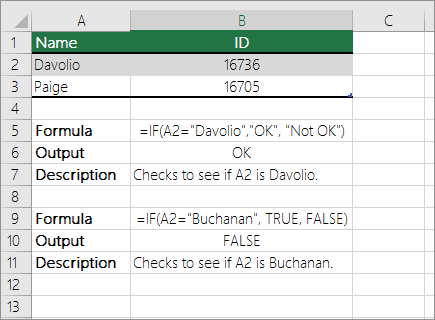
Check if part of a cell matches specific text
To do this task, use the IF, SEARCH and ISNUMBER functions.
Note: The SEARCH function is case-insensitive.
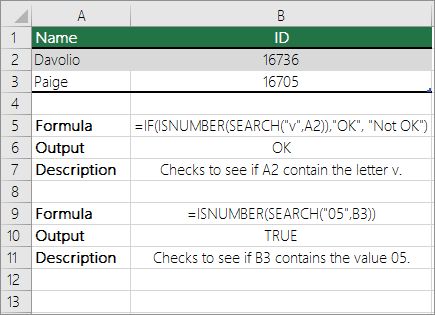
No comments:
Post a Comment