Change nameservers to set up Office 365 with Net4.in
Check the Domains FAQ if you don't find what you're looking for.
Follow these instructions if you want Office 365 to manage your Office 365 DNS records for you. (If you prefer, you can manage all your Office 365 DNS records at Net4.in.)
Here's what you need to do. (Need more help? Get support.)
Add a TXT record for verification
-
To get started, go to your domains page at Net4.in by using this link. You'll be prompted to login.
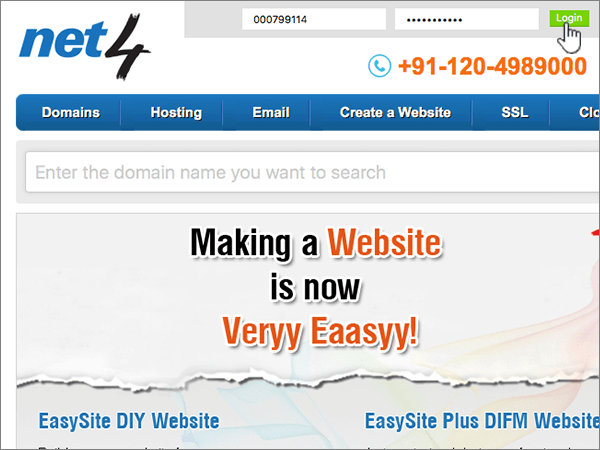
-
On the Domains page, in the My Services area, choose Domain Names.
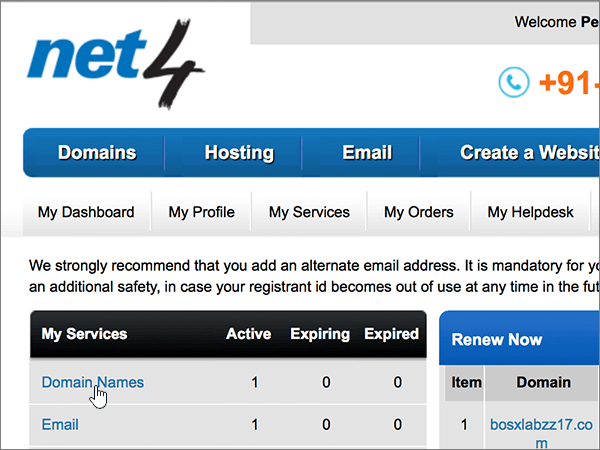
-
On the My Domain Names page, in the Domain Name column, choose the name of the domain that you're updating.
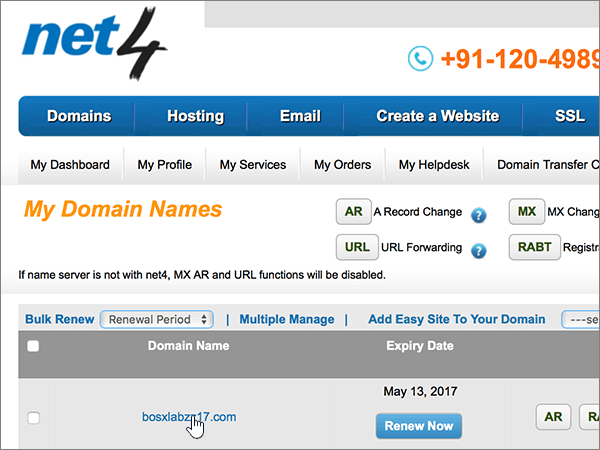
-
On the Manage My Services page, choose the DNS tab.
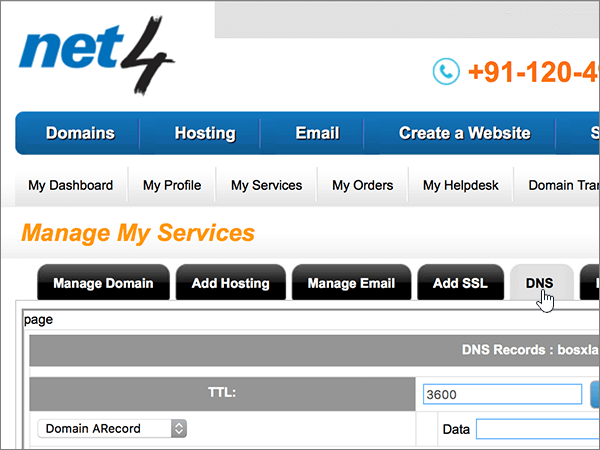
-
In the boxes for the new record in the DNS Records: domain_name section, type or copy and paste the values from the following table.
(Select the Type value from the drop-down list.)
(Net4.in supplies the Host value automatically.)
TTL
Type
Host
Data
3600
(Once this value is set, it is automatically applied to all of the DNS records in the domain.)
TXT
(This value is supplied automatically by server.)
MS=msXXXXXXXX
Note: This is an example. Use your specific Destination or Points to Address value here, from the table in Office 365.
How do I find this?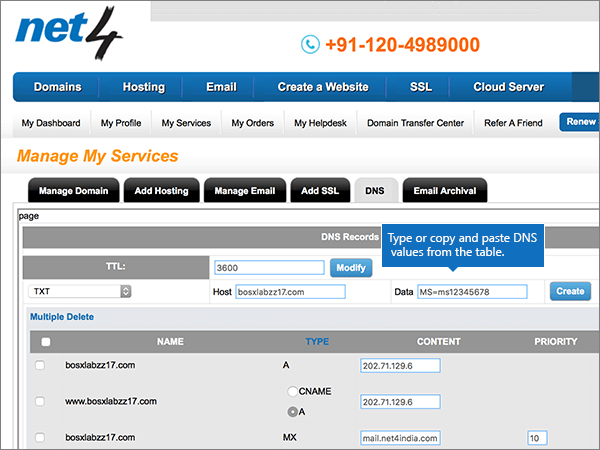
-
Choose Create.
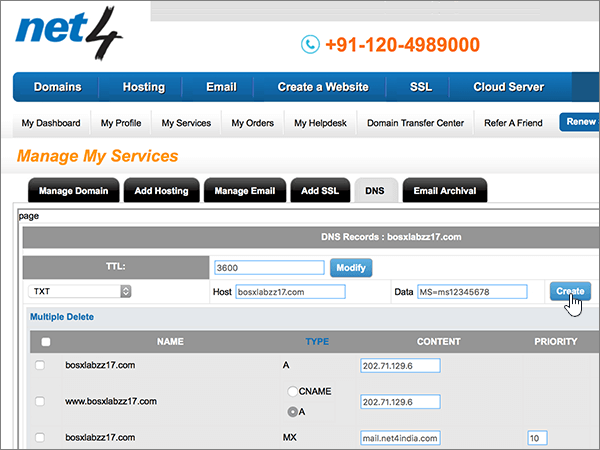
-
Wait a few minutes before you continue, so that the record you just created can update across the Internet.
Now that you've added the record at your domain registrar's site, you'll go back to Office 365 and request Office 365 to look for the record.
When Office 365 finds the correct TXT record, your domain is verified.
-
Choose Setup > Domains.
-
On the Domains page, choose the domain that you are verifying.

-
On the Setup page, choose Start setup.

-
On the Verify domain page, choose Verify.
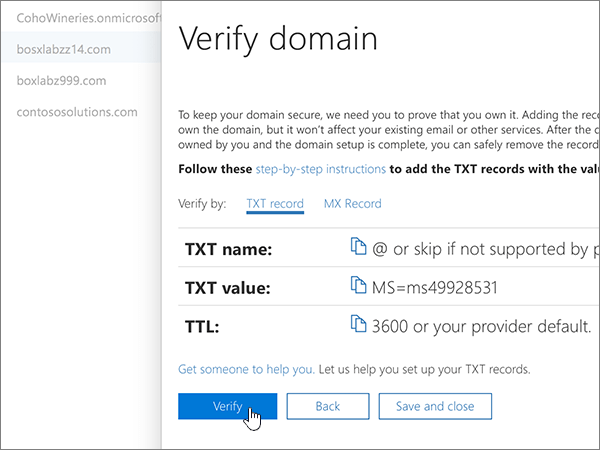
Note: Typically it takes about 15 minutes for DNS changes to take effect. However, it can occasionally take longer for a change you've made to update across the Internet's DNS system. If you're having trouble with mail flow or other issues after adding DNS records, see Troubleshoot issues after changing your domain name or DNS records.
Change your domain's nameserver (NS) records
To complete setting up your domain with Office 365, you change your domain's NS records at your domain registrar to point to the Office 365 primary and secondary name servers. This sets up Office 365 to update the domain's DNS records for you. We'll add all records so that email, Skype for Business Online, and your public website work with your domain, and you'll be all set.
Caution: When you change your domain's NS records to point to the Office 365 name servers, all the services that are currently associated with your domain are affected. For example, all email sent to your domain (like rob@your_domain.com) will start coming to Office 365 after you make this change.
Ready to change your NS records so Office 365 can set up your domain?
Important:
-
When you have completed the steps in this section, the only nameservers that should be listed are these four:
-
The following procedure will show you how to delete any other, unwanted nameservers from the list, and also how to add the correct nameservers if they are not already in the list.
-
ns1.bdm.microsoftonline.com
-
ns2.bdm.microsoftonline.com
-
ns3.bdm.microsoftonline.com
-
ns4.bdm.microsoftonline.com
-
To get started, go to your domains page at Net4.in by using this link. You'll be prompted to login.
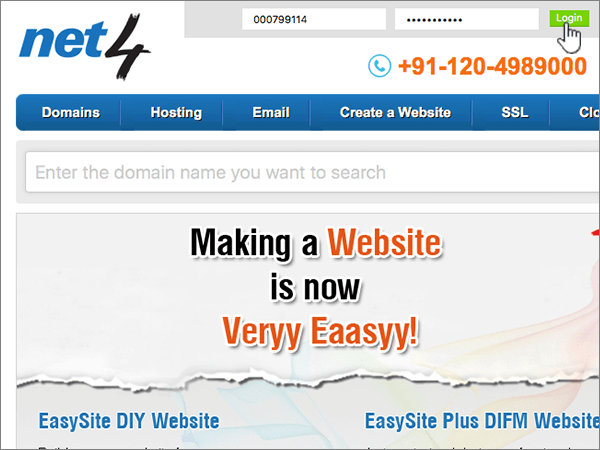
-
On the Domains page, in the My Services area, choose Domain Names.
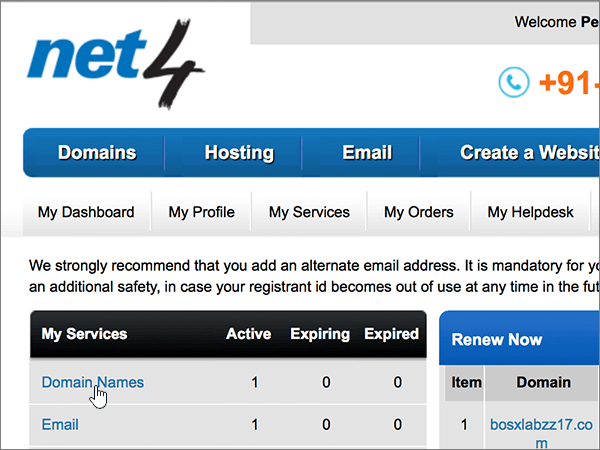
-
On the My Domain Names page, in the Domain Name column, choose the name of the domain that you're updating.
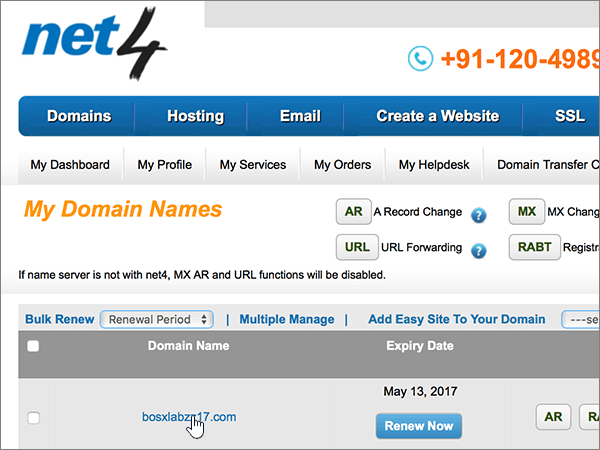
-
On the Manage My Services page, choose the Manage Domain tab.
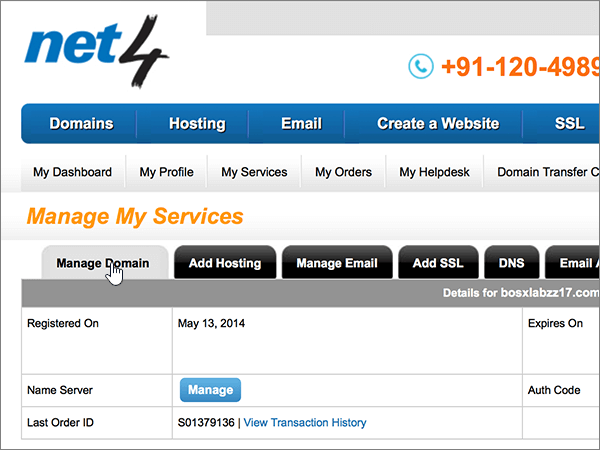
-
In the Name Server row, choose Manage.
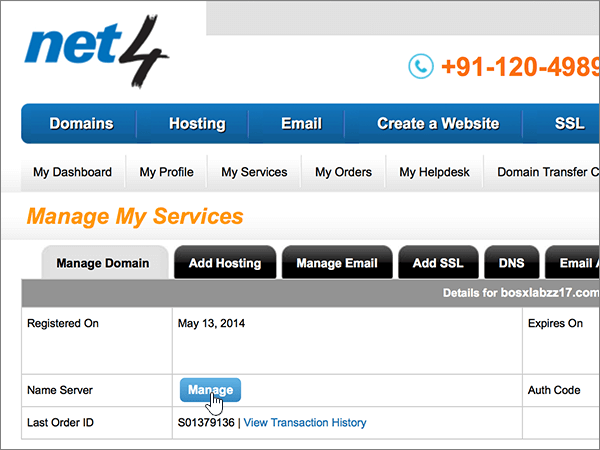
-
Create the first nameserver record.
In the Host Name box on the NS Change page, type or copy and paste the value from the first row in the following table.
Host Name
ns1.bdm.microsoftonline.com
Host Name
ns2.bdm.microsoftonline.com
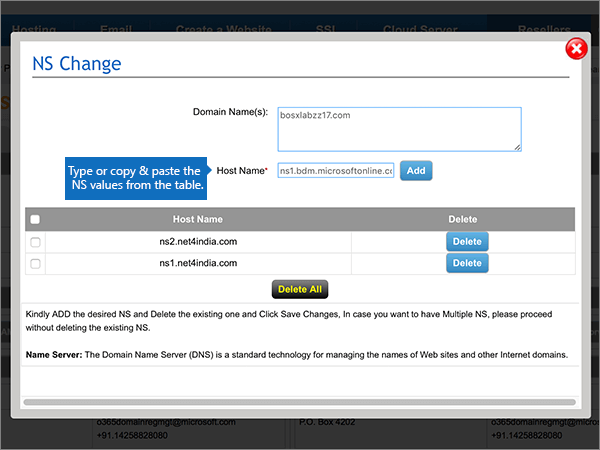
-
Choose Add.
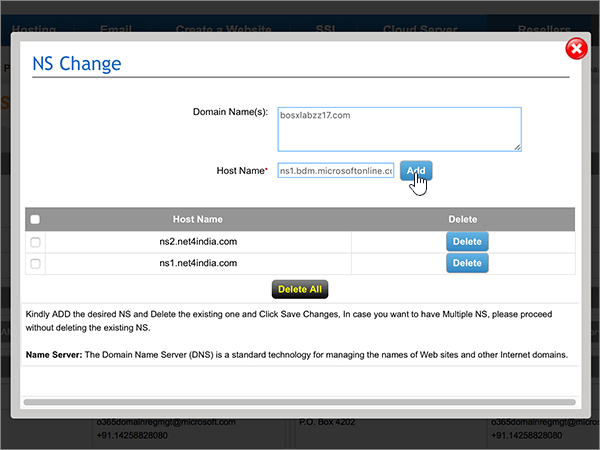
-
Using the same process and the value from the second row in the table, create the second nameserver record.
-
If there are any nameservers listed other than the two that you have just created, delete each of them by choosing Delete in the Delete column for that record.
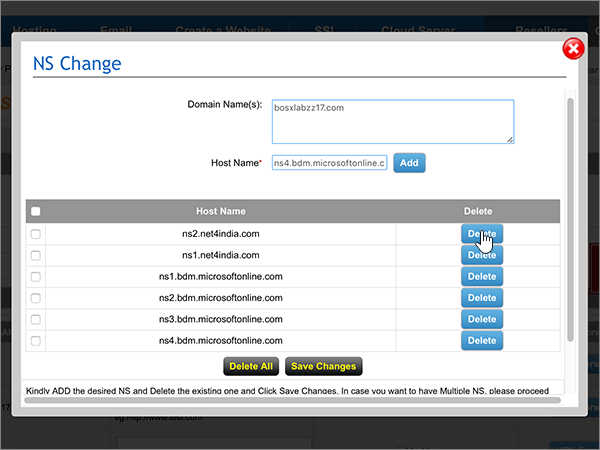
-
Choose Save Changes.
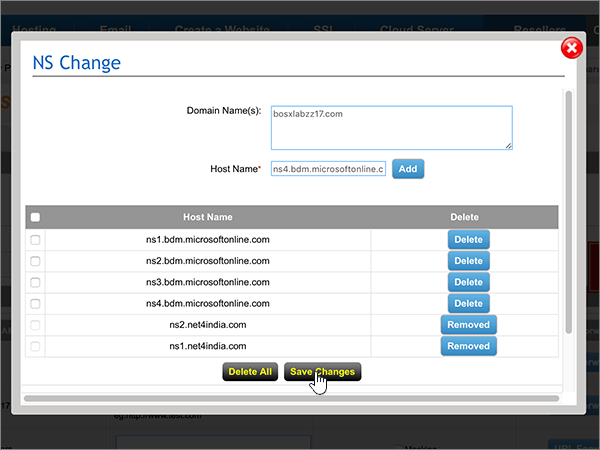
Note: Your nameserver record updates may take up to several hours to update across the Internet's DNS system. Then your Office 365 email and other services will be all set to work with your domain.
Still need help?




No comments:
Post a Comment