Add a caption to a picture in a photo album
-
Open the photo album presentation.
-
On the Insert tab, in the Images group (Illustrations in PowerPoint 2007), click the arrow under Photo Album, and then click Edit Photo Album.
-
Under Picture Options, select the Captions below ALL pictures check box.
Note: If the Captions below ALL pictures check box is grayed out or unavailable, you must first specify a layout for the pictures in the photo album.
To specify a layout for your pictures, under Album Layout, in the Picture layout list, select the layout that you want.
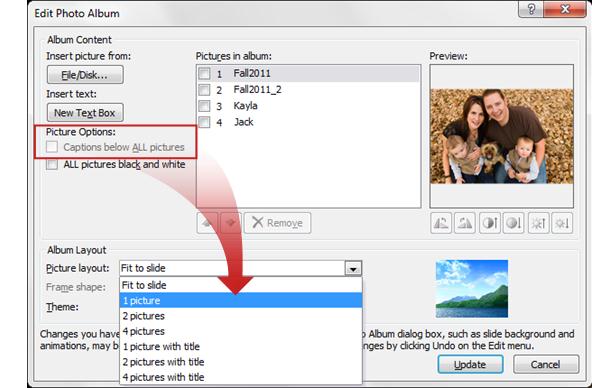
-
Click Update.
Note: By default, PowerPoint uses the picture file name as a placeholder for the caption text.
-
In Normal view, click the caption text placeholder, and then type a caption that describes the picture.
No comments:
Post a Comment