Show or hide tree view navigation for a site
The tree view is an extra navigation option that provides a hierarchical view of all sites, lists, and libraries in the site, including any sites below the current site level. Some site templates available for a Microsoft Office SharePoint Server 2007 site, such as the Document Center site template, display tree view navigation by default.
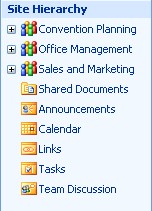
Notes:
-
To manage navigation for a SharePoint site, you must have the Full Control or Design permission level for the site. You have one of these permission levels if you can access the Sites Settings page for the site and you see the Navigation command under Look and Feel (on non-publishing sites, you will see the Quick Launch and Top link bar commands under Look and Feel instead of Navigation).
-
You can only show or hide the tree view. You cannot customize the tree view by using a Web browser. For information about customizing the tree view by using Microsoft Office SharePoint Designer 2007, see the Microsoft Office SharePoint Server 2007 Software Development Kit (SDK), which is available from the SharePoint Server 2007 Developer Portal.
-
Do one of the following:
-
On the Site Actions menu, click Site Settings.
-
On the Site Actions menu, point to Site Settings, and then click Modify All Site Settings.
-
-
In the Look and Feel column, click Tree view.
-
Do one of the following:
-
To show the tree view, select the Enable Tree View check box, and then click OK.
-
To hide the tree view, clear the Enable Tree View check box, and then click OK.
Note: If you want to display only tree view navigation, clear the Enable Quick Launch check box. If both the Quick Launch and tree view navigation are enabled, the tree view navigation will appear underneath the Quick Launch.
-
-
Click the name of the site to return to the site home page.
No comments:
Post a Comment