Remove a page break
A page break in a document looks like this:

To delete a page break you created, click the Show/Hide button. Clicking this button displays various non-printing characters—paragraph indications, spaces, tabs, etc.—that you may want to temporarily see while you're working on your document.
-
Click Home > Show/Hide
 .
. 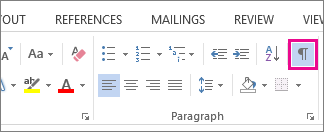
-
Double-click the page break to select it and press Delete.
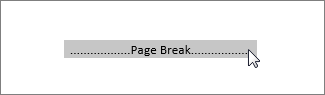
Or click to the left of the page break and press Delete.
Note: You can delete only the page breaks that you've put into your documents; you can't delete the page breaks that Word adds automatically at the end of each page. Read more about how to Add a page break.
More information
Do you have a question about Word that we didn't answer here?
Post a question in the Word Answers Community.
Help us improve Word
Do you have suggestions about how we can improve Word? If so, please visit Word UserVoice and let us know!
No comments:
Post a Comment