Recover your Office files
If you didn't save your most recent changes when an Office program unexpectedly closed, the Document Recovery task pane automatically opens the next time you open the program so you can get your file back. Click the arrow next to the recovered file in the Document Recovery task pane, and choose Open, Save As, or Delete.
Tip: To decrease the chances of losing your work, make sure that AutoSave and AutoRecover are turned on, and manually save (press Ctrl+S) your file frequently.
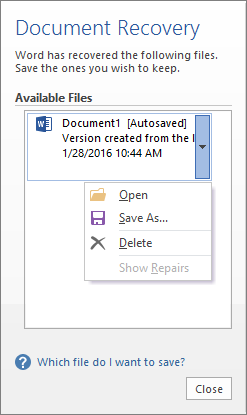
Deciding which file to save
If you see multiple files in the Available Files list and you're not sure which ones to save, the date and creation time of any automatically saved document appears under the document name, which may give you a clue about which file you want to recover. If you see multiple versions of the same file, you'll probably want to open the one with the most recent time because it will have the most recent changes. You can also click each file to open the document and review it. After opening any file in the list, you can continue working in it, and you can close the Document Recovery pane when you have recovered all documents that you want to save.
If you see many files in the Available Files list and you want to reduce clutter as you locate the files you want to restore (for example, if you see many old documents or drafts that you know you don't need to save), you can quickly delete unwanted files by clicking the arrow next to the file name, and then clicking Delete.
If you click Close without reviewing all recovered files, you'll see an option to view them again later. The next time you open the application you'll have the option to save or remove those autorecover files.
Yes, I want to view these files later (safest option) - Select this option if you are not sure whether you need the data in the recovered versions of the files.
No, remove the files. I have saved the files I need- Select this option if you are sure you don't need the data in the recovered versions of the files.
See also
Need help?
-
Post a question in the Microsoft Answers Community
Microsoft Office Tutorials: Recover Your Office Files >>>>> Download Now
ReplyDelete>>>>> Download Full
Microsoft Office Tutorials: Recover Your Office Files >>>>> Download LINK
>>>>> Download Now
Microsoft Office Tutorials: Recover Your Office Files >>>>> Download Full
>>>>> Download LINK 64