Print Excel survey with responses
After you've sent out your Excel survey, you can check for responses and print them. Your Excel survey and results are compiled in one online worksheet and stored in your OneDrive. Here's how you can view the survey sheet and print it:
-
Double-click the Excel survey from your OneDrive.
-
Select the cells containing the survey questions and responses.
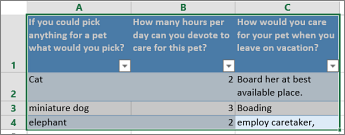
-
Click File > Print > Print.
-
Make sure Current Selection is selected and click Print.
-
If the print preview fits your needs, click Print. If you want to change anything close the print preview, make the changes you want, and then return to step 3 and continue.
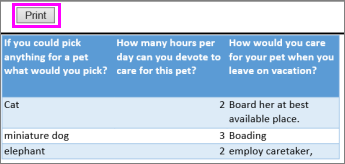
Learn more about creating Excel surveys.
No comments:
Post a Comment