Join a Skype for Business meeting with Skype Meetings App (Skype for Business Web App)
If you don't have the desktop version of Skype for Business, or don't have a Skype for Business account, you can use Skype Meetings App or Skype for Business Web App to join a Skype for Business meeting from your browser.
Depending on how your organization is set up, you will use either Skype Meetings App or Skype for Business Web App.
Join a meeting using Skype Meetings App
Here are the basic steps to join a Skype for Business meeting with Skype Meetings App.
-
Open the meeting request in your email or calendar, and select Join Skype Meeting.

-
Follow your browser's instructions for installing Skype Meetings App. For example, in Internet Explorer, select Run when you see the alert at the bottom of the browser window.
-
On the Skype Meetings App sign-in page, enter your name, and select Join.

Join a meeting using Skype for Business Web App
Here are the basic steps to join a Skype for Business meeting with Skype for Business Web App.
-
Open the meeting request in your email or calendar, and select Join Skype Meeting.
-
On the Skype for Business Web App sign-in page, enter your name, and select Join the meeting.
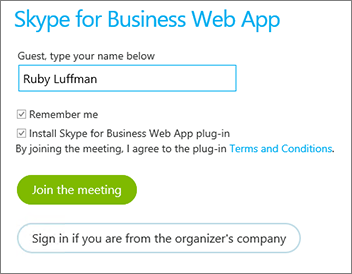
-
Follow your browser's instructions for installing the Skype for Business Web App plug-in, which is required for audio, video, and screen sharing.
-
Depending on the meeting options set by the organizer, you'll either join the meeting immediately, or be directed to the virtual lobby.
If you're in the lobby, the meeting organizer and other presenters are immediately notified that you're waiting.
No comments:
Post a Comment