Create a new document by using a template in Word 2016 for Mac
Find or create the right template, and you'll be saved the work of repeatedly recreating basic content and layout information. And, because Word saves your changes to the new document and not to the template, you can use that template for unlimited documents.
Word displays available templates when it first starts. You can also view and choose templates by clicking New from Template on the File menu.
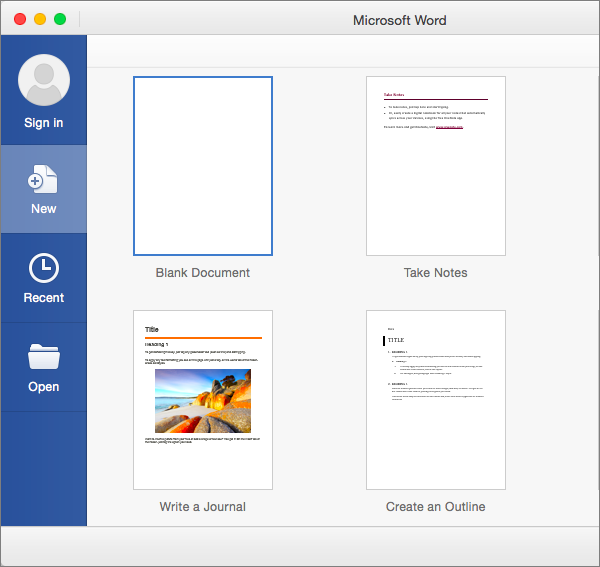
Tip: Double-click Blank document to start with a blank page.
You can search for more templates by typing keywords where you see Search All Templates, in the top right corner of the window.
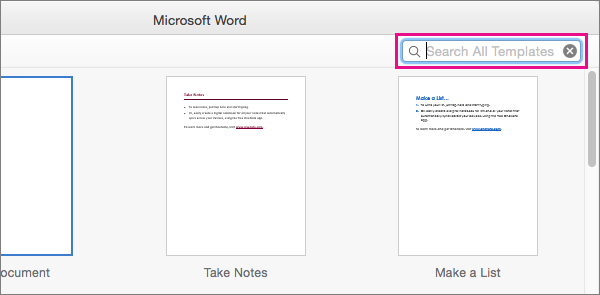
When you find a template that you like, double-click it to create a document based on that template.
Tip: If you frequently open certain documents, change parts that are outdated, and then save the document with a new name, consider saving the document as a template. That way, you have a single master document to work from. For help, see Create a template in Word 2016 for Mac.
No comments:
Post a Comment