Create an enterprise application diagram
Use the Enterprise Application template to design and document enterprise-wide system diagrams that include physical and logical components.
-
On the File menu, point to New, point to Software and Database, and then click Enterprise Application.
-
Drag shapes that represent your physical, enterprise-wide system components onto the drawing page from Enterprise Application.
-
Drag shapes that represent your logical system components, such as boundaries, data stores, and processes onto the drawing page from Enterprise Application.
-
To add text to a shape, select the shape, and then type.
-
Connect the shapes.
-
Drag a shape from a stencil onto the drawing page and position it near another shape.
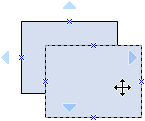
-
While still holding down the mouse button, move the pointer over one of the blue triangles. The triangle turns dark blue.
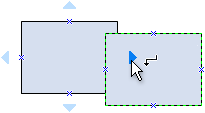
-
Release the mouse button. The shape is placed on the drawing page, and a connector is added and glued to both shapes.
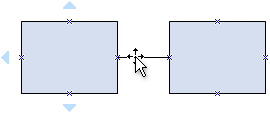
Tip: To reverse the direction of the arrow on a connector, on the Shape menu, point to Operations, and then click Reverse Ends.
-
No comments:
Post a Comment