Check for spelling errors in Access
All Office programs let you check your data for spelling errors. In Access desktop databases, you can check for errors in a dataset - table data displayed in Datasheet view, a select query result, or a form opened in Form view - all at once, and you can add words to your dictionary so that spell check ignores them.
Note: Access web apps don't include the ability to do spell checking.
Check spelling in a dataset
Checking all the spelling in a dataset involves stepping through each error, one at a time. You can check for possible mistakes and then confirm each correction.
These instructions apply to data in a Datasheet or a bound form opened in Form view. Keep the following limitations in mind:
-
Spell check won't work in forms opened in Layout view.
-
If you have multiple objects open, spell check just checks the one that has focus.
-
Spell check has no context with reports, macros, or VBA code.
-
On the Home tab, in the Records group, click Spelling.
Tip: You can access this command quickly by adding it to the Quick Access Toolbar by right-clicking the Spelling button, and then clicking Add to Quick Access Toolbar on the shortcut menu.
The Spelling dialog box opens.
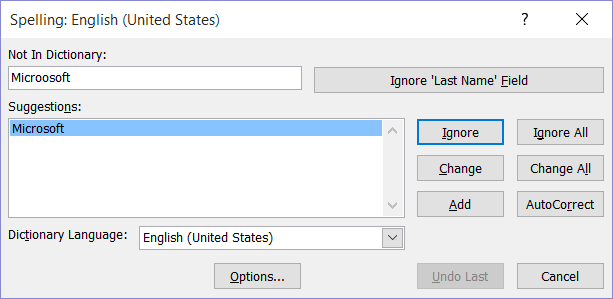
-
If the program finds spelling mistakes, a dialog box or task pane appears with the first misspelled word found by the spelling checker.
-
After you resolve each misspelled word, the program flags the next misspelled word so that you can decide what you want to do.
You can resolve each error that the program finds in different ways.
I want to fix the error by using one of the suggested words.
-
Select the word in the Suggestions list, and then click Change.
I want to fix the error by changing the word myself.
-
Click in the Not in Dictionary box.
-
Edit the word.
-
Click Change.
The misspelled word is a real word that I use. I want all of the Microsoft Office programs to recognize this word and not treat it as a misspelling.
-
Click Add.
I want to ignore this misspelled word and move on to the next misspelled word.
-
Click Ignore.
I want to ignore all instances of this misspelled word and move on to the next misspelled word.
-
Click Ignore All.
I tend to make this mistake a lot, so I want the program to automatically fix this mistake for me whenever I type it.
-
Select the correct word in the Suggestions list, and then click AutoCorrect.
Add words to your dictionary so spell check ignores them
-
If you want to learn more about the spell check dictionary, see Add words to your spell check dictionary.
No comments:
Post a Comment