Buy a subscription to Office 365 for business from your free trial
Tip: For Office 365 Home or Personal, see Buy a subscription to Office 365 for home from your free trial.
You've tried Office 365, and now you're ready to buy. You have two options when buying Office 365 from your trial version.
Buy the same plan as your trial
It's easy, and, when you buy the same type of subscription as your trial version, you don't have to worry about losing your data, accounts, and configuration.
-
Sign in to Office 365 with your work or school account as a global admin. Learn how to sign in.
-
Select the app launcher icon
 in the upper-left and choose Admin.
in the upper-left and choose Admin. -
In the admin center, choose Billing > Subscriptions.
-
On the Subscriptions page, select the Buy now button for the trial subscription that you want to buy.
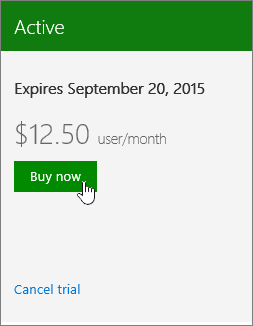
-
Complete the steps to check out.
Buy a different plan than your trial
If you purchase a different type of subscription that your trial, you will have to reassign your user licenses from your trial plan to your new plan (before your 90-day grace period ends after your trial plan expires) in order to retain your data, accounts, and configuration.
-
Sign in to Office 365 with your work or school account as a global admin. Learn how to sign in.
-
If you're not already on the start page, select Office 365 in the top-left hand corner.

-
At the top right-hand corner of the page, under the navigation bar, select Purchase.
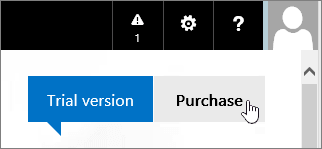
Notes: If you don't see the Purchase button on the page, it means you can't buy a different type of subscription from your trial. In this case, you will can do one of the following:
-
On the Purchase subscriptions page, you'll see the different plans that you can buy. The plan that you've been trying is identified by the In Trial banner.
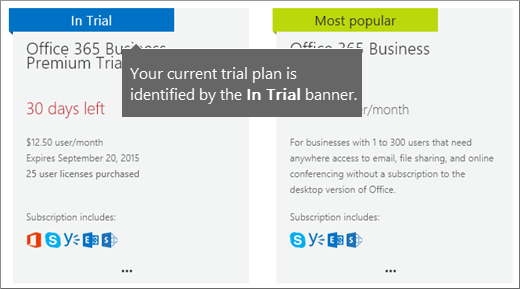
-
Select the subscription that you want to purchase and then select Buy now.

-
Complete the steps to check out.
Still need help?



No comments:
Post a Comment