Add inline comments with identifying text to message replies
When you reply to email messages, sometimes you might find it faster and clearer to type your responses next to the statements within the body of the original message. You add your responses within the original message by using inline comments. Your responses appear where you position the pointer before you type and are preceded by your name. If you want, you can customize the text that identifies your comments in the original message.

Turn on inline comments and create identifying text
-
Click the File tab.
-
Click Options.
-
Click Mail.
-
Select the Preface comments with check box, and then type the text that you want to use to identify your comments. This text appears in brackets when you reply to a message by using inline comments.
Add inline comments to a message
-
Open a message that you have received, and then click Reply.
-
Click the body of the original message, and then start to type your comments.
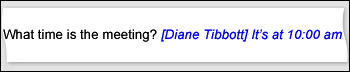
jobs alert free |freeing alert | results india | alrt jobs |alerts job | jobs within the government |
ReplyDelete