Set options for your incoming calls
Note: Call forwarding and simultaneous ring are not available for most Office 365 users or with Lync Basic.
-
On the LyncMicrosoft Store app home screen, select your picture, and then select Change call forwarding.
-
In the Lync Options panel, under Call forwarding, in the Incoming calls list, select one of the following:
-
Do not forward Select this option if you want calls to only ring your work phone or Lync.
-
Forward my calls Select this option to forward all your calls and not ring your work phone or Lync If you select this option, in the Forward my calls to list, select Voice mail; a number or contact; or New number, and then type a number. In the These settings will apply list, select when you want your calls forwarded: All the time or During work hours set in Outlook.
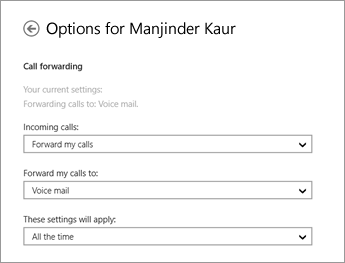
-
Simultaneously ring Select this option if you want your calls to ring both your work number and another number, such as your mobile phone, at the same time. If you select this option, in the Simultaneously ring list, select a number, or select New number, and then type a number. In the These settings will apply drop-down box, select when you want to use simultaneous ring: All the time or During work hours set in Outlook.
No comments:
Post a Comment