Add Japanese postal barcodes to your bulk mailings
When you send mail to an address in Japan, save on postage costs by adding the Japanese postal barcode to your envelope or label.
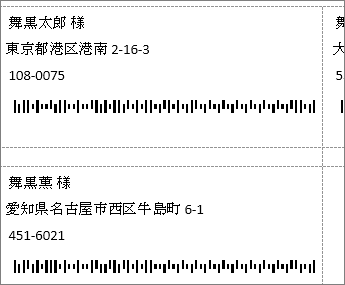
Note: To add Japanese postal barcodes, you need to include Japanese in your editing languages. You also need to use valid Japanese addresses.
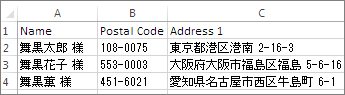
-
After you start your envelope merge or your mailing label merge and connect to your address list, click where you want the addresses to appear, and then click Address Block.
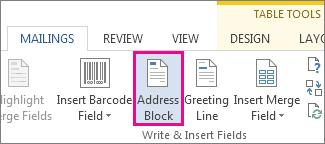
-
Choose how you want the name to appear.
-
Press Enter to start a new line.
-
Click Insert Barcode Field > Generate Postal Barcode (Japan).

-
Check that the Address 1 fields matches the address field in your address list.
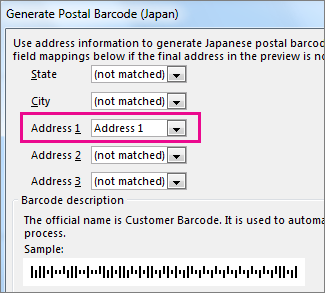
If the Address 1 box says (not matched), click the arrow next to the box and click the corresponding column name from your address list.
-
To see how the barcodes will look, click View Barcode.
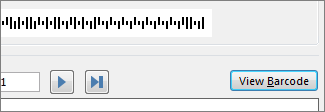
-
Click OK, and then click Update Labels.
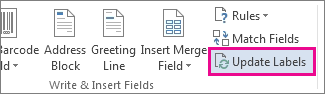
Now you're ready to finish and print the envelopes or labels. For more information about how to do that, see Mail merge with envelopes or Create labels with mail merge.
No comments:
Post a Comment