Select or deselect controls on a worksheet
You can group, copy, resize, or format controls on a worksheet form.
Notes:
-
You cannot combine Form controls or ActiveX controls with Drawing Tools or SmartArt Tools objects (such as Shapes and SmartArt graphics) in the same group selection.
-
Make sure the Developer tab is visible on the ribbon. For more information, see Show the Developer tab. Then ensure that Design Mode has been enabled. To do this, click Developer > Design Mode (in Controls group).
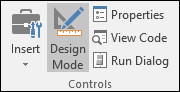
-
When you're done working with controls, turn off Design Mode.
Select a single control that is not contained in a group
Click the selection border of the control.
The control border for a Form control appears as a dotted pattern and a series of sizing handles:
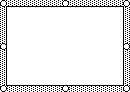
The control border for an ActiveX control appears as a series of sizing handles:
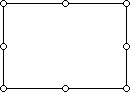
Select multiple controls that are not contained in a group
Using the Selection Pane makes it easier to select one or more objects, and also to show, hide, or change the order of objects.
-
On the Home tab, in the Editing group, click Find & Select.
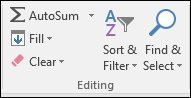
-
Do one of the following:
-
To select objects that are hidden, stacked, or behind text, click Select Objects, and then draw a box over the objects.
-
To open a task pane in which you can select, multi-select, show, hide, or change the order of objects— click Selection Pane, and then click the options that you want.
-
Tip: To select controls using a mouse, press and hold the CTRL key until the controls are selected.
Select a single control in a group
First, click the selection border of the group.
The group selection border appears as a series of sizing handles:
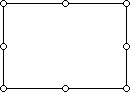
Then, click the control that you want to select inside the group.
Select multiple controls in a group
First, click the selection border of the group.
The group selection border appears as a series of sizing handles:
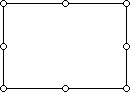
Then, press and hold the CTRL key until the controls are selected.
Select a group that contains controls
Click the selection border of the group, and the group selection border appears as a series of sizing handles:
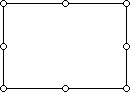
Select hidden or stacked controls
Do the following to select a control that is hidden or under other controls:
-
Select the control that is on the top layer.
-
Press TAB to cycle forward or SHIFT+TAB to cycle backward through the controls.
Select controls and objects that are on the drawing layer
On the Home tab, in the Editing group, click Find & Select, and then do either of the following:
-
Click Select Objects, and then use the mouse pointer to draw a rectangle around the objects that you want to select.
-
Click Selection Pane, and then use the pane to select one or more objects.
Cancel the selection of one or more controls
Do either of the following:
-
To cancel the selection of one or more controls, click anywhere outside the control, set of selected controls, or group border.
-
To cancel the selection of one control at a time in a set of selected controls, hold down CTRL and click the control.
Need more help?
You can always ask an expert in the Excel Tech Community, get support in the Answers community, or suggest a new feature or improvement on Excel User Voice.
No comments:
Post a Comment