Insert pictures
-
Do one of the following:
-
Select Insert > Pictures for a picture on your PC.
-
Select Insert > Online Pictures for a picture that's on the web.
Tip: For a picture from your OneDrive, go to the drop-down list at the top left, and switch from Bing to OneDrive.
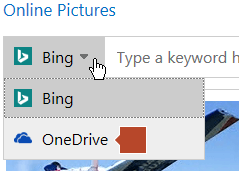
-
-
Select the picture you want, and then select Insert.

Resize or move pictures
-
To resize a picture, select the picture and drag a corner handle.
-
To wrap text around a picture, select the picture, and then select a wrapping option.
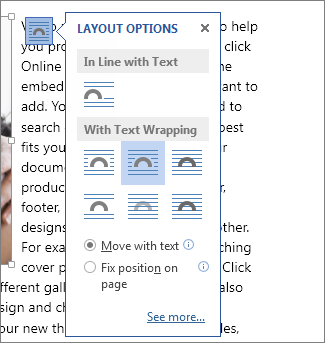
Tip: Pick something other than In Line with Text, and you can move the picture around the page: select the picture and drag it.
No comments:
Post a Comment