Add records at Xinnet to set up your SharePoint Online Public Website
Note: The SharePoint Online Public Website information in this article only applies if your organization purchased Office 365 prior to March 9, 2015.
Before you rename the Office 365 operated by 21Vianet website to use your custom domain name, make sure you've finished designing the website (in Office 365) and that you're ready for everyone to see it. Then when you're ready to use your custom domain for the address, you create (at the DNS host for your domain) a CNAME record to point to your customized website.
Ready to create that CNAME record at Xinnet? Follow the steps in this article.
Add the CNAME record to use your custom domain
First, review one of the two following linked articles (depending on the Office 365 subscription you have) for an overview of the process.
-
If you're using Office 365 Small Business, get an overview of the process by reading Use a custom domain name to rename your Office 365 public website.
-
If you have any other subscription of Office 365, review the instructions in Rename your SharePoint Online Public Website address to use your custom domain.
Then, when you're ready to create the required CNAME record, use the steps in the following table.
| Task | What you'll see |
| Add a CNAME record.
| |
Find your DNS records at Xinnet
Use the steps in the following table to get to the right spot in the Xinnet website to edit your DNS records.
| Task | What you'll see |
| Go to the page that has the DNS records for your domain.
| |


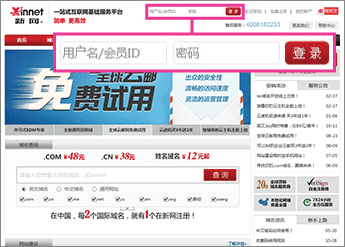
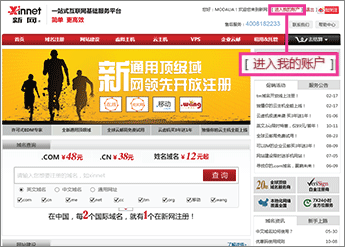
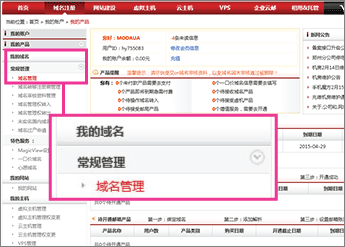
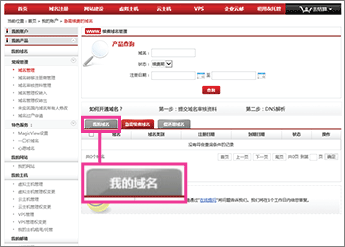
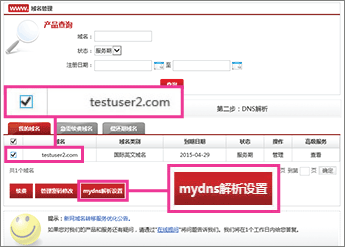
No comments:
Post a Comment