Insert mathematical symbols
In Word, you can insert mathematical symbols into equations or text by using the equation tools.
-
On the Insert tab, in the Symbols group, click the arrow under Equation, and then click Insert New Equation.
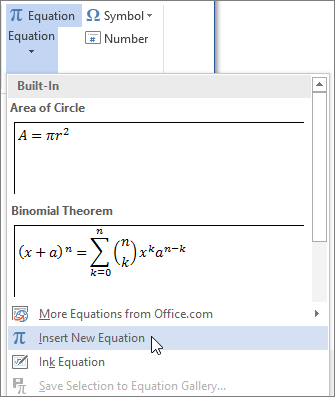
-
Under Equation Tools, on the Design tab, in the Symbols group, click the More arrow.
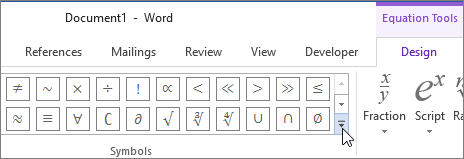
-
Click the arrow next to the name of the symbol set, and then select the symbol set that you want to display.
-
Click the symbol that you want to insert.
Available symbol sets
The following mathematical symbol sets are available in the Symbols group in Word. After clicking the More arrow, click the menu at the top of the symbols list to see each grouping of symbols.
| Symbol set | Subset | Definition |
| Basic Math | None | Commonly used mathematical symbols, such as > and < |
| Greek Letters | Lowercase | Lowercase letters from the Greek alphabet |
| Uppercase | Uppercase letters from the Greek alphabet | |
| Letter-Like Symbols | None | Symbols that resemble letters |
| Operators | Common Binary Operators | Symbols that act on two quantities, such as + and ÷ |
| Common Relational Operators | Symbols that express a relationship between two expressions, such as = and ~ | |
| Basic N-ary Operators | Operators that act across a range of variables or terms | |
| Advanced Binary Operators | Additional symbols that act on two quantities | |
| Advanced Relational Operators | Additional symbols that express a relationship between two expressions | |
| Arrows | None | Symbols that indicate direction |
| Negated Relations | None | Symbols that express a negated relationship |
| Scripts | Scripts | The mathematical Script typeface |
| Frakturs | The mathematical Fraktur typeface | |
| Double-Struck | The mathematical double-struck typeface | |
| Geometry | None | Commonly used geometric symbols |
No comments:
Post a Comment