Change the view
In your calendar, choose from the following views:
-
Day
-
Work week
-
Week
-
Month
-
Split view
Choosing Split view lets you see the calendars you have selected side-by-side.
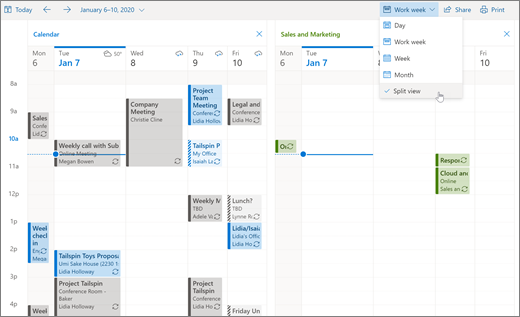
Get back to today
Anytime you're browsing your calendar, save yourself time and select Today to go straight back to the current day.
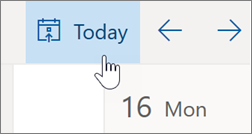
Change your calendar settings
-
Select Settings > View all Outlook settings > Calendar.
-
Choose one of the options to change each setting:
-
View - Personalize your calendar's appearance.
-
Events and invitations - Control defaults when events are created and how meeting invitations, responses, and notifications are handled.
-
Weather - Customize your weather experience.
-
Events from email - Control how events are added from email to your calendar.
-
Shared calendars - Share a calendar with specific people, publish a calendar for anyone with a link to see, and manage shared calendars.
-
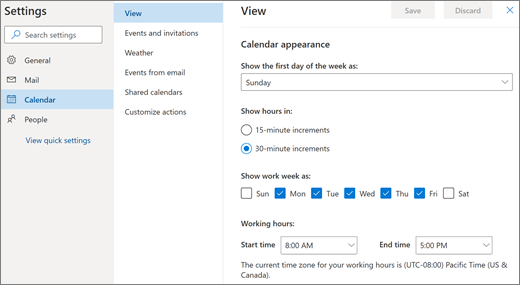
Note: Features and information in this guide apply to Outlook on the web as available through Microsoft 365.
No comments:
Post a Comment