Make your emails more accessible
-
As you write an email, select Review > More commands > Check Accessibility.
-
A pane on the right will open with a list of issues that were found.
For more information, see Make your Outlook email accessible to people with disabilities.
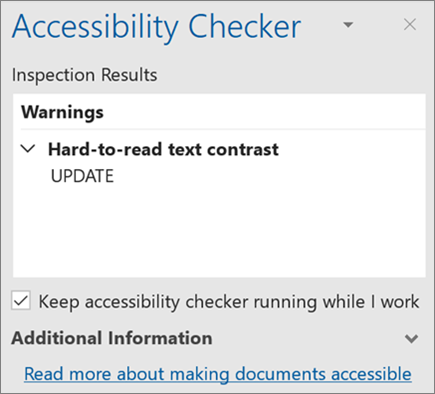
Ignore emails to keep your inbox clean
Not interested in an email conversation? Use Ignore to automatically delete a thread of messages and any new ones that arrive later.
-
Select a message and select Home >Ignore.
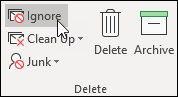
Get quick insights into what you're working on with Smart Lookup
-
Select a word or phrase.
-
Select Review > Smart Lookup.
The insights pane will open with more information about that word or phrase, including definitions, Wikipedia articles, and top related searches from the web.
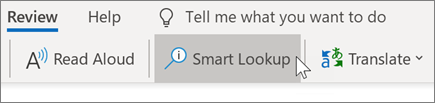
Note: Features and information in this guide apply to Outlook Mail as available through Microsoft 365.
No comments:
Post a Comment