Add tables, charts, etc.
Use the Insert tab to insert functions, forms, tables, pictures, shapes, charts, and hyperlinks.
To insert rows, columns and cells, see the right side of the Home tab.

Quickly calculate with AutoSum
-
Select the cell below the numbers you want to add.
-
Select Home > AutoSum
 .
. -
Press Enter.
Tip: For more calculations, select the down arrow next to AutoSum, and select a calculation. You can also select a range of numbers to see common calculations in the status bar. See View summary data on the status bar.
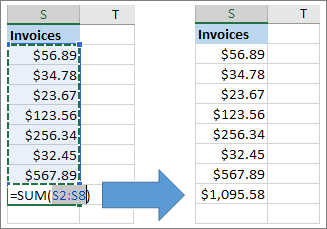
Filter data with a table
Make your data into a table to create filters:
-
Click inside your data.
-
Select Insert > Table.

Freeze the top row of headings
Freeze the top row of column headings so that only the data scrolls.
-
Press Enter or Esc to make sure you're done editing a cell.
-
Select View > Freeze Panes > Freeze Top Row.

No comments:
Post a Comment