When you add a modern page to a site, you add and customize web parts, which are the building blocks of your page. This article focuses on the Page properties web part.
Properties are details that provide information and help describe your page, such as title, date, content type, or custom properties that you set by adding columns to your pages library.
You can add properties of your page to your page to provide users with more information.
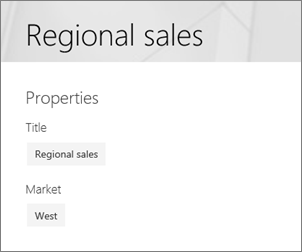
Notes:
-
Some functionality is introduced gradually to organizations that have opted in to the Targeted Release program. This means that you may not yet see this feature or it may look different than what is described in the help articles.
-
The Page properties web part is not available in SharePoint Server 2019.
Add the Page properties web part
-
Go to the page where you want to add the Page properties web part.
-
If you're not in edit mode already, click Edit at the top right of the page.
-
Hover your mouse above or below an existing web part or under the title region, click
 , and then select the Page properties web part.
, and then select the Page properties web part. -
Click Add properties.
Alternatively, click the Edit web part
 button on the left of the web part.
button on the left of the web part.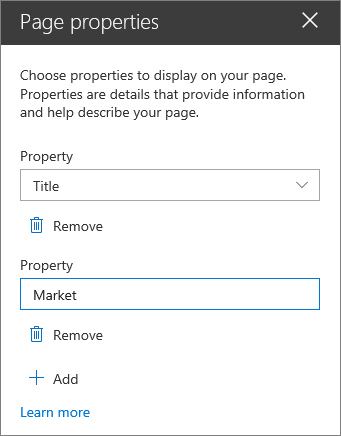
-
Click +Add in the property pane on the right, and choose the property to display in the Property dropdown box.
Repeat this step to add more properties.
To remove property, click Remove under the property.
No comments:
Post a Comment