Share your presentation
-
Select Share on the ribbon.
-
Enter the names or email addresses of the people you want to share with.
Or select the drop-down to change permissions. Allow editing is checked by default. To change permission to view only, uncheck this box and select Apply.
-
Include a message if you'd like and select Send.
You can also select Get a link to create a link that you can copy into an email.
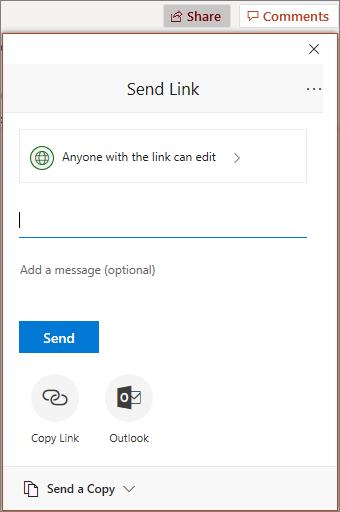
Co-author a presentation
After you share your file, you can work together at the same time.
-
Under Share, see who is also working in the file.
-
Colored flags show where each person is editing.
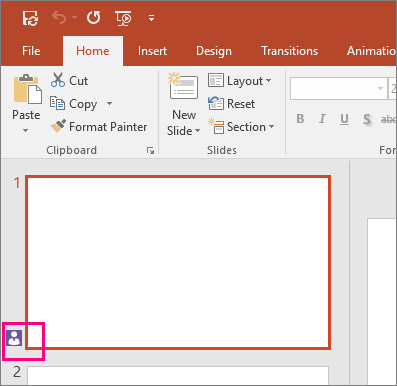
Comments in presentations
-
Select Review > New Comment. Or select New if the Comments pane is open.
-
In the Comments pane, type your message in the box and press Enter.
-
Select Reply and type your response.
-
Select the Next or Back buttons to go between comments and slides.
-
Select the X in the upper corner of the comment.
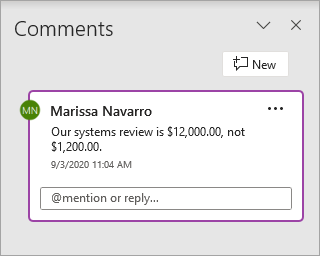
Chat while editing
-
If there's another person editing your file, select their image or initials in the upper right corner to open a chat window.
-
Type some text and press Enter.
Note: Your conversations won't be saved when you close a file.
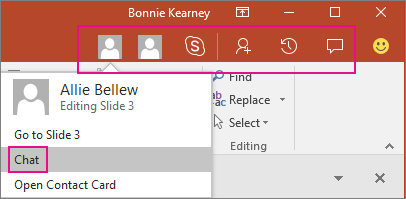
Show changes
-
Open the original version of the presentation that you saved on your computer.
-
Select Review > Compare, and then Compare.
-
In the Choose File to Merge with Current Presentation box, find the version of your presentation that you saved to the shared location, select it, and then choose Merge.
-
If reviewers left comments in your presentation, you'll see them under Slide Changes in the Revisions task pane.
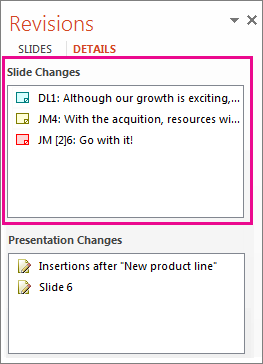
Version history
-
Select File > Info > Version history.
-
In the Version history pane, select a version to open and view it in a separate window.
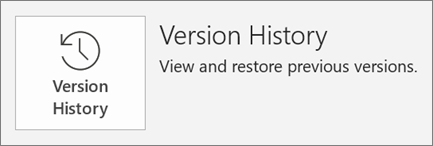
PackagingNinjas offers you the best quality and high durability Custom Presentation Boxes to fulfill your packaging needs. We offer our customers to get our Custom Presentation Boxes Wholesale at affordable prices. If you order from us in bulk amount, we would prefer to give you people wholesale or bulk order discounts. Presentation Boxes are usually made up of two parts, one is the base or tray and another one is the lid or cover. These Custom Printed Boxes With Logo are the most secure and protective boxes which can be utilized really well for gifting, displaying and transportation purposes.
ReplyDeleteMicrosoft Office Tutorials: Share And Collaborate With Powerpoint >>>>> Download Now
Delete>>>>> Download Full
Microsoft Office Tutorials: Share And Collaborate With Powerpoint >>>>> Download LINK
>>>>> Download Now
Microsoft Office Tutorials: Share And Collaborate With Powerpoint >>>>> Download Full
>>>>> Download LINK GL
El lobo de Wall Street Película Completa
ReplyDeleteKimetsu No Yaiba Película Completa
Un lugar tranquilo 2 Película Completa
No estoy loca Película Completa
After.Life Película Completa
Believe Me: The Abduction of Lisa McVey Película Completa
Narnia 2 Película Completa
Vuelo 93 Película Completa
Thor Ragnarok Película Completa
Free Guy Película Completa
McFarland Película Completa
Tusk Película Completa
Más allá de la muerte Película Completa
Señales Película Completa
Coraline y La Puerta Secreta Película Completa
Paternidad Película Completa
Memorias de una geisha Película Completa
King kong vs Godzilla Película Completa
Cincuenta sombras más oscuras Película Completa
Möbius Película Completa
caminos de michoacan pelicula completa
ReplyDeleteun ejercito de cinco hombres pelicula completa
el ultimo boy scout pelicula completa
riesgo bajo cero pelicula completa
cj7 pelicula completa
loco y estupido amor pelicula completa
luca pelicula completa
2 hearts pelicula completa
la chica de la caja pelicula completa
dia del atentado pelicula completa
vuelo 93 pelicula completa
luca disney película completa
camino hacia el terror 7 pelicula completa
paternidad pelicula completa
de amor y otras adicciones pelicula completa
pearl harbor pelicula completa
john wick 3 pelicula completa
malcriados pelicula completa
Love Rosie Película Completa
ReplyDeleteLa fiesta de las salchichas Película Completa
Jungle Cruise Película Completa
Fragmentos de amor Película Completa
Sin Remordimientos Película Completa
No manches Frida Película Completa
Amigos intocables Película Completa
Josee to Tora to Sakana-tachi Película Completa
Un lugar en silencio 2 Película Completa
El Tren Infinito Kimetsu no Yaiba Película Completa
Esto es la guerra Película Completa
Harry Potter y la Piedra Filosofal Película Completa
Girl in the Box Película Completa
Gilda Película Completa
El día después de mañana Película Completa
Mortal Kombat Película Completa
im like for your article and very good your articles La vida de Adèle Película Completa Luca Película Completa Rápido y Furioso 9 Película Completa Cruella Película Completa El conjuro 3 Película Completa
ReplyDeleteHi dear your site gives me more inspiration, and I've shared it on social media, you also don't forget to visit the article I made in it there are film reviews News Reviews and many more that are very interesting,thnks dear done add to bookmark for me
ReplyDeleteYour article is very cool I like it, Thank you for providing a comment pool. About the newest Movie News and find theater showtimes near you. Watch full seasons of exclusive TV shows, Movie News, anime, documentaries, and more check out Movie News showtimes, Latest breaking Movie News from the Movie News you want to see now Movie News
ReplyDeleteVery good article I personally like it. Thank You, Read More:
ReplyDeleteEncanto Streaming ITA
Luca Streaming ITA
Moonfall Streaming ITA
Gli anni belli Streaming ITA
Assassinio sul Nilo Streaming ITA
Uncharted Streaming ITA
Marry Me - Sposami Streaming ITA
The Batman Streaming ITA
Ghiaccio Streaming ITA
Gli occhi di Tammy Faye Streaming ITA
We only publish the best articles on the internet. Click here to visit the original site. SITE: the best of the best
ReplyDeleteClick here:
Morbius Streaming ITA
Spider-Man No Way Home Streaming ITA
House of Gucci Streaming ITA
Me contro Te - Persi nel Tempo Streaming ITA
Il lupo e il leone Streaming ITA
La fiera delle illusioni - Nightmare Alley Streaming ITA
Scream Streaming ITA
Ennio: The Maestro Streaming ITA
Stringimi forte Streaming ITA
Don't Look Up Streaming ITA
I really like websites like this, every time I can continue to comment. I brought some articles that I hope you can visit:
ReplyDeleteSing 2 - Sempre più forte Streaming ITA
Diabolik Streaming ITA
Belli Ciao Streaming ITA
Time Is Up Streaming ITA
After 3 Streaming ITA
Fast & Furious 9 - The Fast Saga Streaming ITA
Venom: La Furia Di Carnage Streaming ITA
Black Widow Streaming ITA
Jungle Cruise Streaming ITA
He's All That Streaming ITA
I'm proud of you, we give advice to all who read about this article I offer some interesting films to watch:
ReplyDeleteIl Muto di Gallura Streaming ITA
Animali Fantastici 3 Streaming ITA
Il sesso degli angeli Streaming ITA
Mancino naturale Streaming ITA
Here’s a referral link for you Marvel fans who want to watch all episodes of Moon Knight streaming online or you want to download it directly:
ReplyDeleteMoon Knight episodio 1 streaming
Moon Knight episodio 2 streaming
Moon Knight episodio 3 streaming
Microsoft Office Tutorials: Share And Collaborate With Powerpoint >>>>> Download Now
ReplyDelete>>>>> Download Full
Microsoft Office Tutorials: Share And Collaborate With Powerpoint >>>>> Download LINK
>>>>> Download Now
Microsoft Office Tutorials: Share And Collaborate With Powerpoint >>>>> Download Full
>>>>> Download LINK Xf
For those of you who like to watch movies online:
ReplyDeleteFinale a sorpresa streaming
Gli idoli delle donne streaming
Corro da te streaming
Lunana - A Yak in the Classroom streaming
The In Between - Non ti perderò streaming
Ocoy
ReplyDeleteAcay