When you add a modern page to a site, you add and customize web parts, which are the building blocks of your page. This article describes the Link web part.
Note: The Link web part is not available in SharePoint Server 2019.
Use the Link web part to add a link, along with its preview, to an internal or external page, video, image, or document.
Add a link
-
If you're not in edit mode already, click Edit at the top right of the page.
-
Hover your mouse above or below an existing web part or under the title region, click
 , and then select the Link web part.
, and then select the Link web part. -
Paste the link to the page, video, image, or document. In addition to the link text, a preview of the item will display on the page if available. To remove either the link text or the preview, click the x next to it.
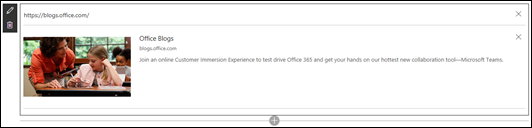
Note: Links external to your site will not show a preview in U.S. Government GCC High and DoD, and Office 365 operated by 21Vianet.
No comments:
Post a Comment