In this article
Set the time zone
-
Go to Settings in the top left corner of the app.
-
Select the given team's time zone under Team time zone, and then choose the best option under Closest city.
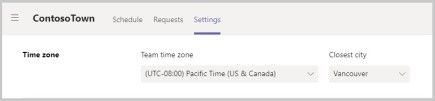
Set the start of the week
Depending on your organization's particulars, you may want to set the start of the work week to a different day.
-
Go to Settings in the top left corner of the app.
-
Choose the day of the week that you want your schedules to start under Start of week.
Turn on Open shifts
To allow employees on a team to view and request open shifts on the schedule, go to Settings in the top left corner of the app and switch the Open shifts toggle to On.
Add or edit time off requests
You can add and change the types of time off requests you offer to employees.
-
Go to Settings in the top left corner of the app.

-
Add, remove, or change the options people can choose to request time off in the Requests section.
No comments:
Post a Comment