Wrap Text
Find it here:
On the Page Layout tab  in the Arrange Group
in the Arrange Group  click Wrap Text
click Wrap Text
Access keys: Alt, P, TW
Use it to:
Change the way text wraps around the selected object.
To configure the object so that it moves along with the text around it, select "In Line With Text."
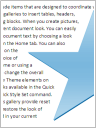
Other Ways to do this:
Under the Chart Tools Contextual Tab
Under the Chart Tools contextual tab  on the Format tab
on the Format tab  in the Arrange group
in the Arrange group  click Wrap Text
click Wrap Text
Access Keys: Alt, JO, TW
Under the Diagram Tools Contextual tab
Under the Diagram Tools Contextual tab  on the Format tab
on the Format tab  in the Arrange group
in the Arrange group  click Wrap Text
click Wrap Text
Access Keys: Alt, JO, TW
Under the SmartArt Tools Contextual Tab
Under the SmartArt Tools contextual tab  on the Format tab
on the Format tab  in the Arrange group
in the Arrange group  click Wrap Text
click Wrap Text
Access Keys: Alt, JO, TW
Under the Organization Chart Tools Contextual Tab
Under the Organization Chart Tools contextual tab  on the Format tab
on the Format tab  in the Arrange group
in the Arrange group  click Wrap Text
click Wrap Text
Access Keys: Alt, JG, TW
Under the Picture Tools Contexttual Tab
Under the Picture Tools contextual tab  on the Format tab
on the Format tab  in the Arrange group
in the Arrange group  click Wrap Text
click Wrap Text
Access Keys: Alt, JP, TW
Under the Text Box Tools Contextual Tab
Under the Text Box Tools contextual tab on the Format tab  in the Arrange group
in the Arrange group  click Wrap Text
click Wrap Text
Access Keys: Alt, JX, TW
Under the WordArt Tools Contextual Tab
Under the WordArt Tools contextual tab  on the Format tab
on the Format tab  in the Arrange group
in the Arrange group  click Wrap Text
click Wrap Text
Access Keys: Alt, JW, TW
No comments:
Post a Comment