View my options and settings in the Microsoft Office Trust Center
The Trust Center is where you can find security and privacy settings for Microsoft Office programs. With the consistent appearance of the ribbon in Office programs, steps to find the Trust Center are the same for each program. The options available in the Trust Center allow you to share documents with the people you want, as well as to find and remove hidden information you may not want to disclose. To learn more about Office privacy, read the Microsoft Privacy Statement.
-
In an Office program, on the File tab, click Options.
-
Click Trust Center, and then click Trust Center Settings. The following screen is an example from Word:
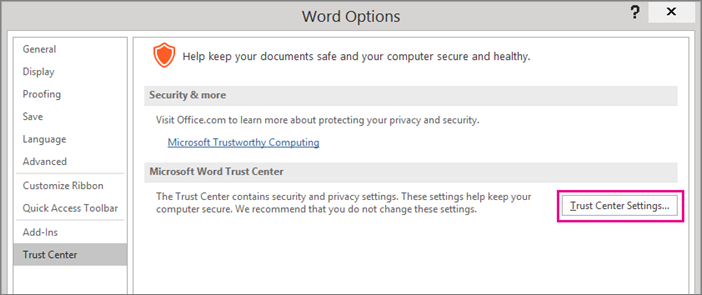
-
Click the area that you want (on the left pane) and make the selections you need. For example, to change the privacy settings, click Privacy Options.
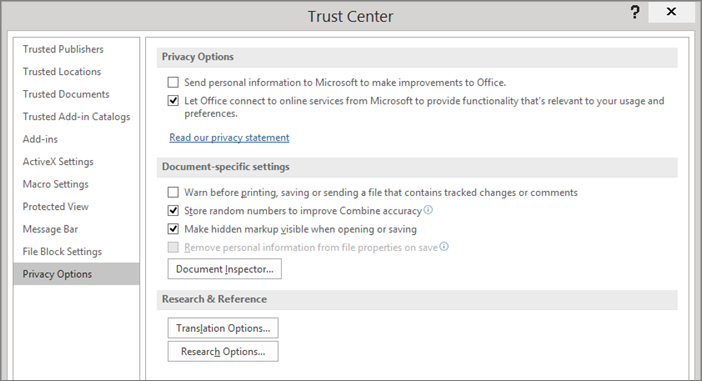
-
When changing privacy settings, you should make selections that will help set the level of Office privacy you want. The selections can include getting notification if a document is from a suspicious website or links to one, or making hidden markup visible when files are opened and saved.
Note: When you select Let Office connect to online services from Microsoft to provide functionality that's relevant to your usage and preferences, Office connects to online services and sites provided by Microsoft, such as Bing Maps, Insights, and Bing Weather.
-
Click OK when finished.
Important: Changing Trust Center settings can greatly reduce or increase the security of your computer, its data, data on your organization's network, and other computers on that network. We advise that you consult with your system administrator, or carefully consider the risks, before making changes to Trust Center settings.
Remove hidden data and personal information from documents
If you plan to share an electronic copy of an Office document, it's a good idea to review the document for any hidden data or personal information that you might not want to share. The Document Inspector can help you do that.
-
Open the document that you want to inspect.
Note: You may want to use a copy of the original document because it's not always possible to restore the data that the Document Inspector removes.
-
On the File tab, click Info, and then click Check for Issues.
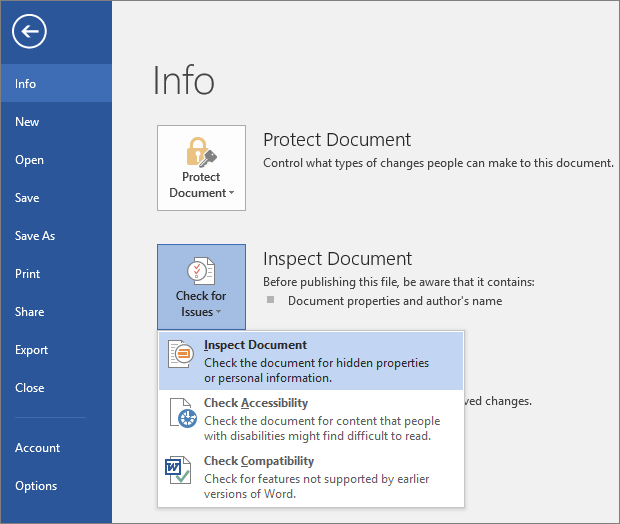
-
Click Inspect Document.
-
In the Document Inspector box, select the types of hidden content that you want to check for, and then click Inspect.
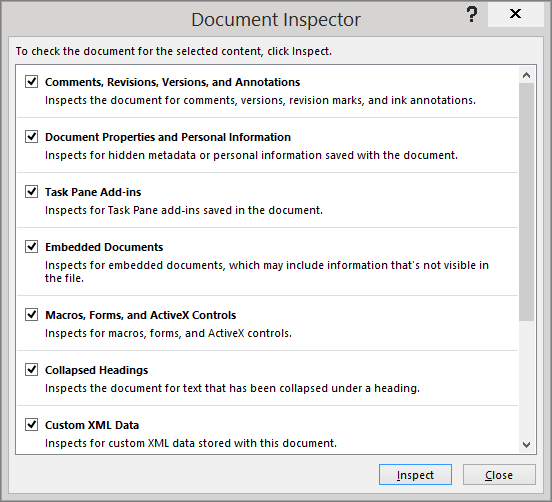
-
For each type of content you want to remove from the document, click Remove All, and then click Close.
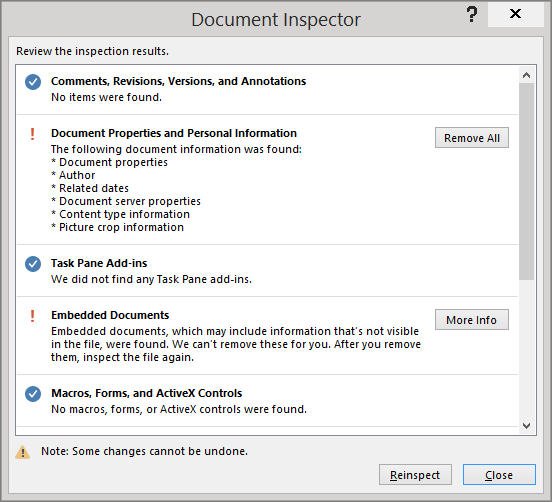
Note: For more information about Document Inspector and the types of information it can find and remove, see Remove hidden data and personal information by inspecting documents.
Help improve Office!
To participate in the work to improve Office products, follow these steps.
-
In an Office program, on the File tab, click Options.
-
Click Trust Center, and then click Trust Center Settings. The following screen is an example from Word:
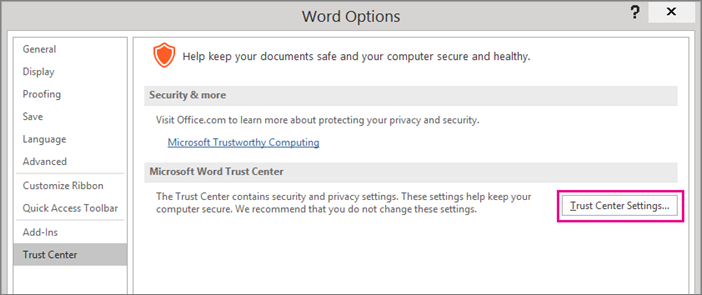
-
Click Privacy Options.
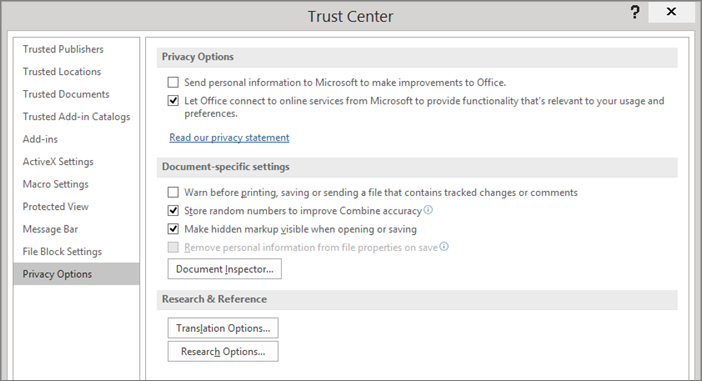
-
Click the check box next to Send personal information to Microsoft to make improvements to Office.
Here's some helpful information you should know about helping us improve Office:
-
If you are willing to participate, you don't have to do any additional work. You never have to complete a form, fill out a survey, or answer a telephone call.
-
Microsoft automatically collects information from your computer, including the error messages that are generated by the software and when they are generated, the kind of computer equipment that you are using, whether your computer is having any difficulty running Microsoft software, and whether your hardware and software respond well and perform rapidly. In general, this information is collected once each day.
-
Any information that you share with Microsoft is completely anonymous, and absolutely no information is personally identifiable as being yours. This information is not used in advertising or sales in any way. Microsoft does not share this information with any other company. When you join the program, an identification number is generated randomly. That number is the only identification that is used when you share information with Microsoft. Because the number is completely random, Microsoft cannot trace your information back to you — and neither can anyone else.
No comments:
Post a Comment